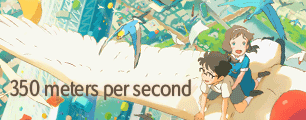So i've encountered this problem not once but a few times. The thing is that preview window sometimes doesn't react real-time to the changes i make in pan-crop. I can't see the result then and it frustrates, getting it hard to mask further.
http://img42.imageshack.us/img42/9712/mask1sv.jpg
First screen shows that placed keyframes just shows everything how it should be in preview.
http://img32.imageshack.us/img32/5514/mask2h.jpg
Second screen shows that if i remove marked place from pan-crop, preview window doesn't change and stays the same as it wouldn't be removed.
Is this a problem or some kind of my noob'ines. *should be some kind off problem because it is impossible to mask this way*
Appreciate your help.
Weird masking problem with Vegas 8.0
- mirkosp
- The Absolute Mudman
- Joined: Mon Apr 24, 2006 6:24 am
- Status: (」・ワ・)」(⊃・ワ・)⊃
- Location: Gallarate (VA), Italy
- Contact:
Re: Weird masking problem with Vegas 8.0
If I'm understanding what issue you are referring to, then it's probably due to a frame rate mismatch between your source and your project file. Adjust one or the other accordingly (I'd suggesting changing the project settings to match the source rather than the opposite). You'll also want to check that your cuts are still appropriate after doing so (some cuts might be a frame off).
- Inan
- Another one
- Joined: Mon Dec 03, 2007 8:18 pm
- Status: bored
- Contact:
Re: Weird masking problem with Vegas 8.0
Also make sure to disable resample
-
vemalas
- Joined: Sat Aug 06, 2005 7:19 pm
Re: Weird masking problem with Vegas 8.0
Thank you Inan, that was the problem i had. When resample is disabled everything workd out fine. Thanks one more.
For educational purposes, what resample does?
For educational purposes, what resample does?
- nikolakis
- Joined: Mon Dec 25, 2006 5:30 am
- Location: Greece
Re: Weird masking problem with Vegas 8.0
Basically this is a common mistake of Sony Vegas, and as correctly Mirkosp mentioned this has to do with frame rate...
2 solutions :
1st - Split your video clips to frames.
2nd - Copy the wrong mask, hold left click on the masking bar... navigate between the 2 masks, and paste the mask there. ( Normaly Vegas does not let you go on this area )
This is something i found out by myself and would solve any wrong mask ( tested many times )
Warning - make sure you save your project regularly, some times Vegas tend to crash by playing with the masking bar :s
-------------
Resamble basically adds more frames... making 60 fps videos playback more smoothly, so when you are making normal videos ( 24 or 30 fps ) resamble is useless and in many cases the result could appear awful.
1 second ( 24 frames ) normally has 12 unique frames by adding Resamble you get 24 unique frames.
Resamble blends the frames by creating fake frames which they have 50% and 50% opacity from 2 original frames.
2 solutions :
1st - Split your video clips to frames.
2nd - Copy the wrong mask, hold left click on the masking bar... navigate between the 2 masks, and paste the mask there. ( Normaly Vegas does not let you go on this area )
This is something i found out by myself and would solve any wrong mask ( tested many times )
Warning - make sure you save your project regularly, some times Vegas tend to crash by playing with the masking bar :s
-------------
Resamble basically adds more frames... making 60 fps videos playback more smoothly, so when you are making normal videos ( 24 or 30 fps ) resamble is useless and in many cases the result could appear awful.
1 second ( 24 frames ) normally has 12 unique frames by adding Resamble you get 24 unique frames.
Resamble blends the frames by creating fake frames which they have 50% and 50% opacity from 2 original frames.