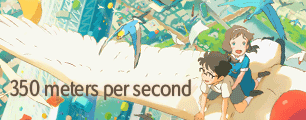Mysterious black borders in Premiere Pro 3 program monitor
- Moosephish
- Joined: Sun Oct 31, 2004 3:55 am
- Location: Alexandria, VA
Mysterious black borders in Premiere Pro 3 program monitor
I am trying to edit some Full Metal Panic TSR footage in Adobe Premiere Pro 3 but I'm getting black borders on the footage in the program monitor (which means also in the timeline) that are not there in the source monitor. I am editing .avs files that have been frameserved with an avi wrapper. I am using this method since working with .avs files directly kept crashing Premiere. Everything is working great except for those borders which shouldn't be there.
Here is the AviSynth script that I'm using:
mpeg2source("F:\AMV\Full Metal Panic\d2v\FMPTSR 1.d2v",cpu=6,upconv=true)
Telecide(order=1,guide=1)
Decimate(cycle=5,mode=2)
assumefps(24)
converttorgb32(interlaced=true)
LanczosResize(960,480)
Crop(120,0,-120,-0)
The borders are there when I export out of Premiere and I can't get rid of them at that point even if I convert that .avi to an AviSynth file and then crop and resize.
Does anyone know why this is occurring?
Thanks
Here is the AviSynth script that I'm using:
mpeg2source("F:\AMV\Full Metal Panic\d2v\FMPTSR 1.d2v",cpu=6,upconv=true)
Telecide(order=1,guide=1)
Decimate(cycle=5,mode=2)
assumefps(24)
converttorgb32(interlaced=true)
LanczosResize(960,480)
Crop(120,0,-120,-0)
The borders are there when I export out of Premiere and I can't get rid of them at that point even if I convert that .avi to an AviSynth file and then crop and resize.
Does anyone know why this is occurring?
Thanks
The Dude Abides
- mirkosp
- The Absolute Mudman
- Joined: Mon Apr 24, 2006 6:24 am
- Status: (」・ワ・)」(⊃・ワ・)⊃
- Location: Gallarate (VA), Italy
- Contact:
Do those borders appear if you try to load the .avi wrapped file in virtualdub?
Also, about the converttorgb32(), I don't think you need interlaced=true since you already deinterlaced in your script, but I'm not sure about that so it's better if you wait someone else to confirm this.
On a side note: Premiere Pro CS3 has a working 23.976 timeline, so you don't need to do the 24 fps thing anymore.
Also, about the converttorgb32(), I don't think you need interlaced=true since you already deinterlaced in your script, but I'm not sure about that so it's better if you wait someone else to confirm this.
On a side note: Premiere Pro CS3 has a working 23.976 timeline, so you don't need to do the 24 fps thing anymore.
- Moosephish
- Joined: Sun Oct 31, 2004 3:55 am
- Location: Alexandria, VA
No, the borders (which appear on the left and right sides, not the top and bottom) do not appear when I open the .avi wrapped files in virtual dub nor do they appear if I open the files in windows media player. I took the interlaced=true and the assumefps(24) out but I'm still getting the borders in both the program monitor and the timeline.
Thanks for your response though
Thanks for your response though
The Dude Abides
- Kionon
- I ♥ the 80's
- Joined: Fri Mar 02, 2001 10:13 pm
- Status: Ayukawa MODoka.
- Location: I wonder if you know how they live in Tokyo... DRIFT, DRIFT, DRIFT
- Contact:
- Moosephish
- Joined: Sun Oct 31, 2004 3:55 am
- Location: Alexandria, VA
- Kionon
- I ♥ the 80's
- Joined: Fri Mar 02, 2001 10:13 pm
- Status: Ayukawa MODoka.
- Location: I wonder if you know how they live in Tokyo... DRIFT, DRIFT, DRIFT
- Contact:
I said resolution, not pixel aspect.
Your code says 960x480. Then it looks like you take away another 240, going to 720x480.
Unless your project file is set for 720x480 it will not match... and why the heck ar you editing in .09 anyhow?
I would resize to 848x480 and set your project file to match at 848x480 with a 1.0 pixel aspect. Then you should not have any black borders. If you do, then perhaps there is letterboxing in the source? (though you should be able to see that, because letterboxing won't be real black).
Can you screenshot?
Your code says 960x480. Then it looks like you take away another 240, going to 720x480.
Unless your project file is set for 720x480 it will not match... and why the heck ar you editing in .09 anyhow?
I would resize to 848x480 and set your project file to match at 848x480 with a 1.0 pixel aspect. Then you should not have any black borders. If you do, then perhaps there is letterboxing in the source? (though you should be able to see that, because letterboxing won't be real black).
Can you screenshot?
- Kionon
- I ♥ the 80's
- Joined: Fri Mar 02, 2001 10:13 pm
- Status: Ayukawa MODoka.
- Location: I wonder if you know how they live in Tokyo... DRIFT, DRIFT, DRIFT
- Contact:
- mirkosp
- The Absolute Mudman
- Joined: Mon Apr 24, 2006 6:24 am
- Status: (」・ワ・)」(⊃・ワ・)⊃
- Location: Gallarate (VA), Italy
- Contact:
- Kionon
- I ♥ the 80's
- Joined: Fri Mar 02, 2001 10:13 pm
- Status: Ayukawa MODoka.
- Location: I wonder if you know how they live in Tokyo... DRIFT, DRIFT, DRIFT
- Contact:
That kind of make sense. I still advocate 640x480 at 1.0 for standards' sake.mirkosp wrote:TSR is 16:9.Kionon wrote:Correction, you need a 4:3 aspect ratio?
That'd be 640x480 at a 1.0 pixel aspect.
He resized and cropped so that editing 720x480 with ntsc PAR will output a perfectly fine 4:3 clip... I think.
- Moosephish
- Joined: Sun Oct 31, 2004 3:55 am
- Location: Alexandria, VA
Kionon is correct...I resized it so that I could work with 720x480. I will resize it eventually to 640x480 to upload it here but all of the AMV contests want 720x480 so that's where I usually start from. As for why the PAR is 0.9 I honestly have no idea since my project setting is set to Square Pixels (1.0). Could that be what's causing the problem here? And, if so, then why aren't the borders showing up in the source monitor which clips have that same 0.9 PAR?
Here is a screencap:

As you can see, there are no black borders in the source monitor. The clip showing in the program monitor was cut directly from the footage in the source monitor so I don't know why those borders are there when they aren't present in the source monitor. The borders are not there when I cut a clip out of the source monitor and move it to the project files but they are there when I move that same clip to the timeline.
Here is a screencap:

As you can see, there are no black borders in the source monitor. The clip showing in the program monitor was cut directly from the footage in the source monitor so I don't know why those borders are there when they aren't present in the source monitor. The borders are not there when I cut a clip out of the source monitor and move it to the project files but they are there when I move that same clip to the timeline.
The Dude Abides