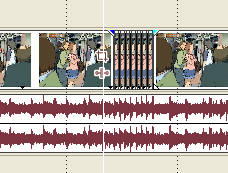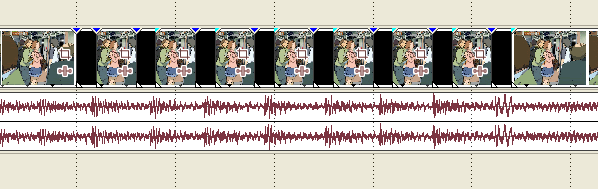I recently got my hands on Vegas 5.0, my Aunt vought it and I'm playing with it. Now I'm really new to using Vegas and it still is a bit over my head. For all my other AMV's I used Windown Movie Makier, haha old school. But now there's are part in the song where the drums hit quite a frew times with in teh time spand of about 1.5-2 seconds. In my video, I wanted it to every time a drum beat hit, I wanted it go black. Im not sure how to exectly explane it. So Lets say someones standing there and every time a drum hit the screen would go black for only a split second then go back to that scene. Is there any easy way to do that, because I'm zoomed all the way in and having problems cutting it to where it needs to go any what not.
Well that you for your time, and sorry again if this is in the wrong fourm. I'm just startin out