Fading in and out with Premiere 1.5
- anurok
- Joined: Tue Jan 30, 2007 1:30 pm
Fading in and out with Premiere 1.5
How can I fade OUT with premiere 1.5? I know I can take a dip to black option on transition and have it fade in from clip to clip but when I do this:
Clip 1 inserted
Place clip 2 ON TOP of Clip 1 half way through Clip 1
I change the Opacity to 75PCT or w/e for Clip 2
I simply want Clip 1 to fade OUT to a white or black so that it doesnt have an abrupt cut from Clip 1 to clip 2...
I am not sure how to do this. The dip to black does not work for the layer on top of something...
Is there any way to REVERSE the dip to black option?
Question 2:
I am also looking to import sound from a clip as well. However, when I select the clip I want and click on "insert Overlay" it only does the video and not the sound...I want the sound with it.
Is there any way to do this?
Any help would be great =D
Once I get this I am going to tinker more with the effects...they seem very interesting...
Clip 1 inserted
Place clip 2 ON TOP of Clip 1 half way through Clip 1
I change the Opacity to 75PCT or w/e for Clip 2
I simply want Clip 1 to fade OUT to a white or black so that it doesnt have an abrupt cut from Clip 1 to clip 2...
I am not sure how to do this. The dip to black does not work for the layer on top of something...
Is there any way to REVERSE the dip to black option?
Question 2:
I am also looking to import sound from a clip as well. However, when I select the clip I want and click on "insert Overlay" it only does the video and not the sound...I want the sound with it.
Is there any way to do this?
Any help would be great =D
Once I get this I am going to tinker more with the effects...they seem very interesting...
- badmartialarts
- Bad Martial Artist
- Joined: Sat Oct 25, 2003 5:31 am
- Location: In ur Kitchen Stadium, eatin ur peppurz
If Clip 1 is on the bottommost track, making it's opacity go to 0 will make it fade to black (since nothing is under it to show through). Well, technically, it fades to transparent but that only matters if you import that timeline into another timeline or into After Effects. If you want to fade to a different color, like white, there is more than one way (and they look a bit different). You can have the clip 'fade to white' by applying the Brightness and Contrast filter and keyframing the Brightness from the default to maximum, making the clip brighten to white. You could place the clip above a solid white clip (right click in the Source Windeow, New...Color Matte, make it white) and keyframe clip 1's opacity to 0. Doing it that way lets you fade to other colors as well. You could also put the white or colored matte clip ABOVE Clip 1 (and under Clip 2) and keyframe it from 0 opacity to 100 or whatever is appealing.
Life's short.
eBayhard.
eBayhard.
- badmartialarts
- Bad Martial Artist
- Joined: Sat Oct 25, 2003 5:31 am
- Location: In ur Kitchen Stadium, eatin ur peppurz
As for your other question...in Pro 2 I have a button that is called "Toggle Take Audio And Video" right beside the Insert Overlay button. You click on that till you get just a speaker to just overlay the audio. I am not sure if the button in the same on 1.5, I don't have that here to check either.
Life's short.
eBayhard.
eBayhard.
-
sayde
- Joined: Mon Feb 09, 2004 4:04 pm
two ways to fade out to black:
first way:
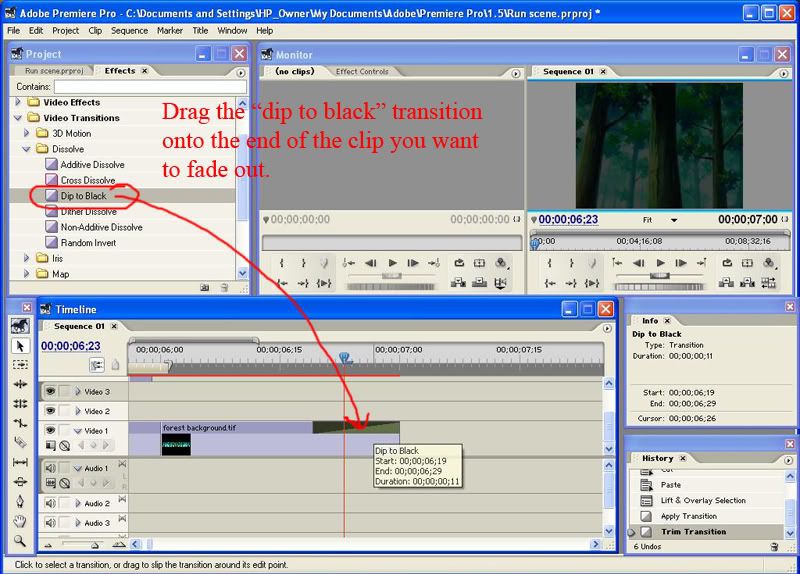
second way:
*note* step 2 is supposed to say "click the diamond shaped icon to signify the start point.
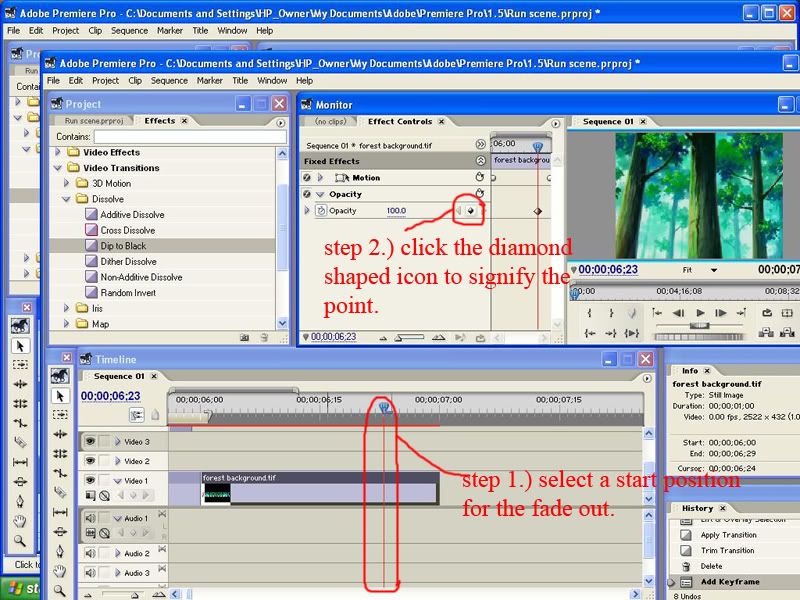
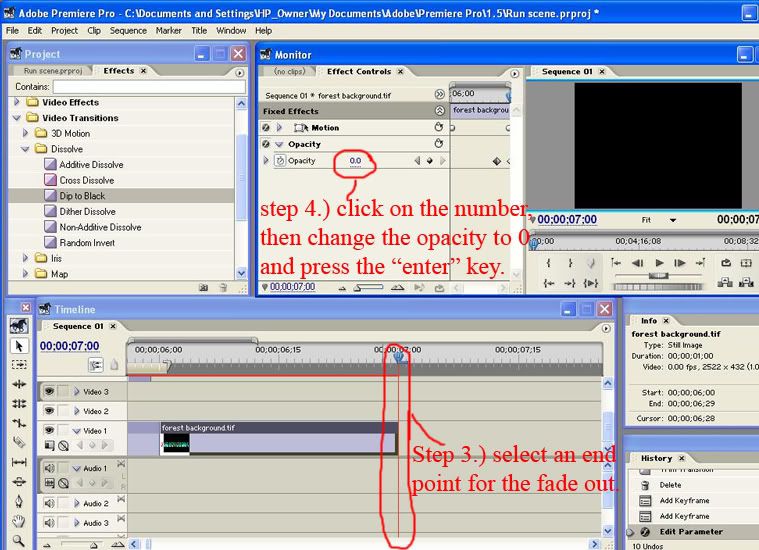
The second method takes a little more work, but gives you more control over the transition.
*final note* make sure there aren't any clips on timelines above or below your footage if you want to create a complete fade-out/in to black.
Both of the above methods can be easilly reversed to create the opposite effect. (fade-ins).
Sorry badmartialarts. I realize I'm only re-stating a lot of what you already posted.
first way:
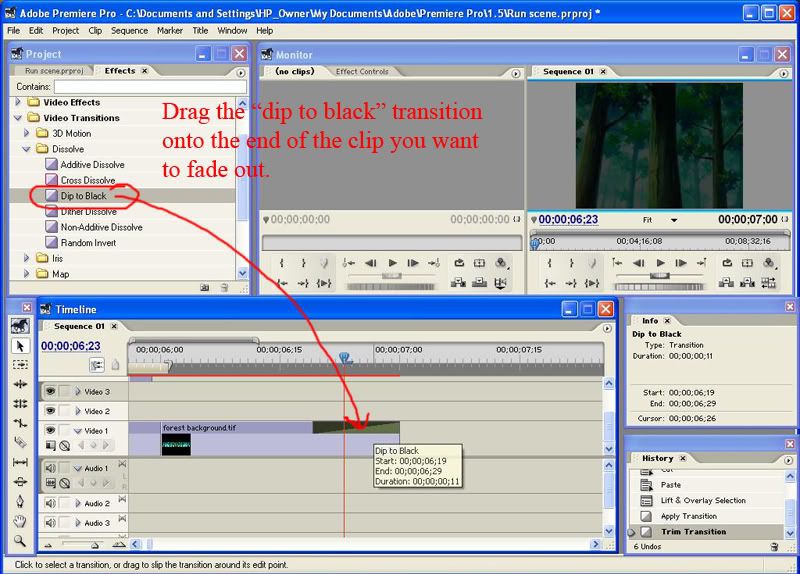
second way:
*note* step 2 is supposed to say "click the diamond shaped icon to signify the start point.
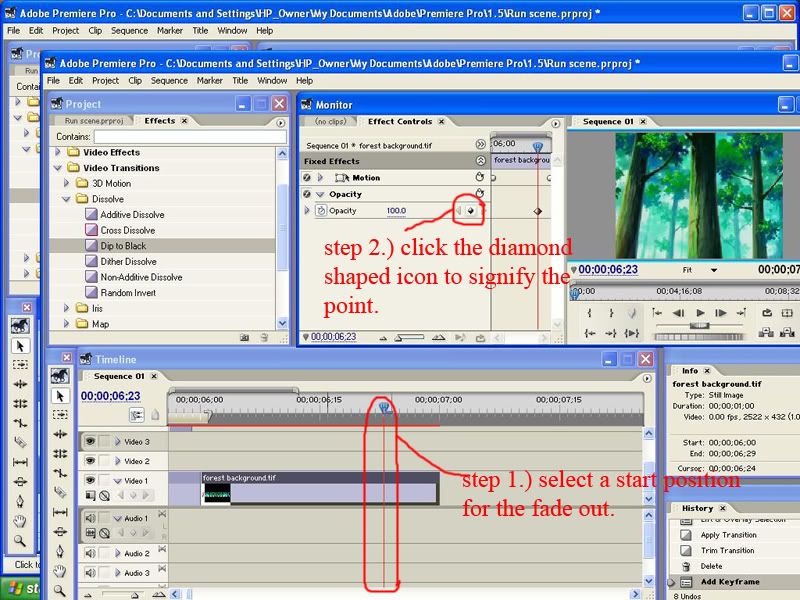
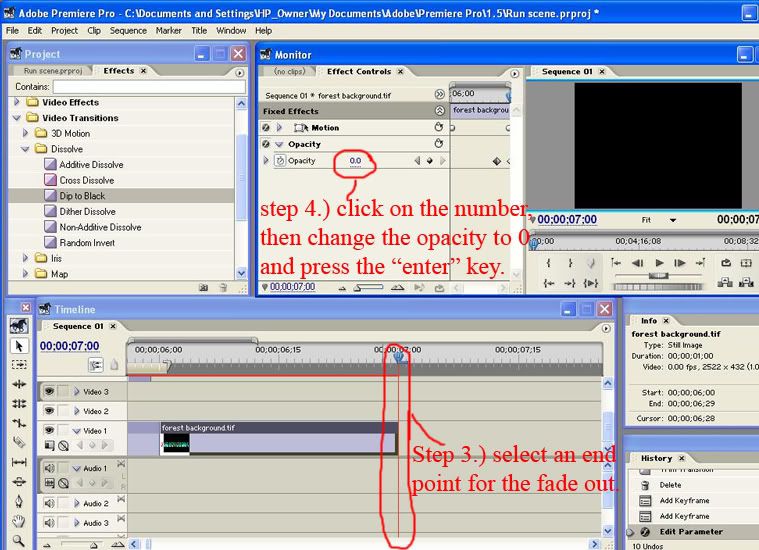
The second method takes a little more work, but gives you more control over the transition.
*final note* make sure there aren't any clips on timelines above or below your footage if you want to create a complete fade-out/in to black.
Both of the above methods can be easilly reversed to create the opposite effect. (fade-ins).
Sorry badmartialarts. I realize I'm only re-stating a lot of what you already posted.
- anurok
- Joined: Tue Jan 30, 2007 1:30 pm
- anurok
- Joined: Tue Jan 30, 2007 1:30 pm
-
sayde
- Joined: Mon Feb 09, 2004 4:04 pm
well to make a fade-in, you can either
1.) Drag the "dip to black" transition at the beginning of a clip
or
2.)
- perform step#1 by using the timeline marker to select the beginning of your fade-in for your clip
-perform step#4
-perform step#3 by using the timeline maker to select an end point for your fade-in
-perform step#4 again only this time, change the opacity back to 100 (instead of 0) and press enter
In all seriousness, you probably could've easilly figured all that out yourself based on the info posted earlier. Have some faith in yourself and don't be afraid to experiment. Remember, ctrl+z is all you have to press to go back one step.
1.) Drag the "dip to black" transition at the beginning of a clip
or
2.)
- perform step#1 by using the timeline marker to select the beginning of your fade-in for your clip
-perform step#4
-perform step#3 by using the timeline maker to select an end point for your fade-in
-perform step#4 again only this time, change the opacity back to 100 (instead of 0) and press enter
In all seriousness, you probably could've easilly figured all that out yourself based on the info posted earlier. Have some faith in yourself and don't be afraid to experiment. Remember, ctrl+z is all you have to press to go back one step.