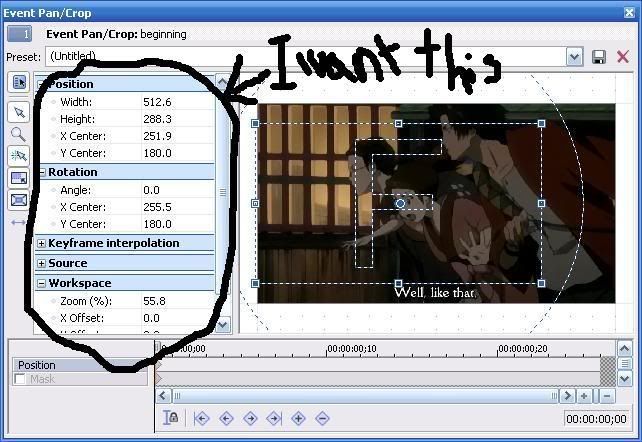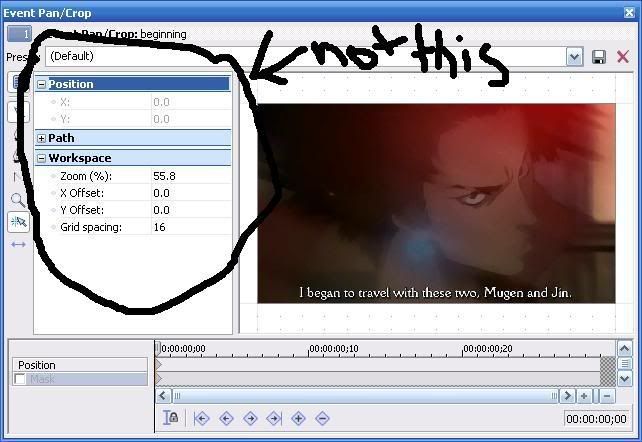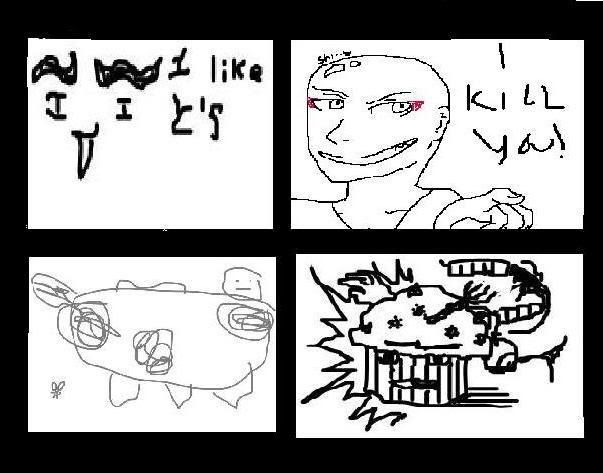someone else might be able to answer, but id require a screenshot to know what u mean. draw nice pretty circles if u can =DFirst question: When I go to the pan/crop feature on some clips I accidently seemed to have switched it to this part where it says position/path/workplace. I can not for the life of me, despite clicking on every button I can find, get it to change back to the one where it says position/rotation/keyframe interpolation/source/workspace. I'm assuming there's an incredibly easy answer to this question, so I implore you to be patient and read the first paragraph I wrote.
when u slow down videos in vegas it doesnt automatically lengthen them (or mine doesnt) the video slows down, so what u do is grab the right hand side of ur clip(on ur timeline) and drag it out. u know if ur repeating a clip because a little yellow triangle will appear on the top of the clip.Second question: No matter how much I move down the playback the clip does not seem to slow down/get longer. The clip I'm using is sort of a still clip though...so I suppose it could just be that Vegas slows the clip without making it longer? I'm used to WMM, so yeah...used to it getting double the length when you slow it down.
not quite sure if this is what u mean, but to create a new layer go to the left hand side of ur timelines, there should be one(or more) lines of audio one(or more) lines of video, to create another one of either just right click in the empty space below ur tracks and go 'insert video track' this creates a new track that u can play around with for whatever u happen to need it for.Third question: Okay, because I can't get the pan/crop thing to change back -_-; I haven't been able to fool around with the layering footage much. But what I have tried, I can't seem to figure out how to have the movies where I need them. I don't know if I just need to mess around with them more though, that's probably it.