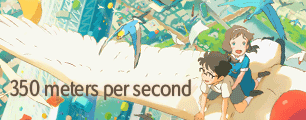What you're starting to get into, at this stage with AE, is still rotoscoping in a sense. For fine, detailed work, editing frame by frame is the best method, but you can do masking/rotoscoping with a junk mask level of simplicity and get decent results without too much effort (depending on what kind of footage you're working with and what you're doing with it.) Try combining masks into comps for best results. And remember, the pen tool is your friend.CHAMELEON_D_H wrote: Remember to set a keyframe for every frame you change to make sure shape changes occure whan you want them and not when AE decides to interpolate from one frame to the forth.
Masking/Compositing in AE
- DriftRoot
- Joined: Mon Jun 09, 2003 7:18 pm
- Status: As important as any plug-in.
- Location: N.H.
- Vivaldi
- Polemic Apologist
- Joined: Sat Sep 29, 2007 9:39 am
- Location: Petting mah cat..
Re: Masking/Compositing in AE
Yay, two year bump.
Just a little inquiry, When masking, is there any way to "start the mask over" for each new frame? For instance, lets say I have a key frame with a massive amount of points in it. The next frame over, the object has moved quite a bit, so it'd be a much bigger pain to move all my points around 1 by 1, delete the excess, add more, and generally do alot more fiddling than is necessary when I could just, say, Trace it over again from scratch in half the time.
If I delete all but two keyframes, instead of a line, it automatically forms a half circle to complete the loop. If I delete all but one, there's no way to continue the mask, as clicking anywhere else will form a new mask.
Basically, is there any way to break the loop of a mask, and is there any way to continue drawing the mask?
Many thanks.
Just a little inquiry, When masking, is there any way to "start the mask over" for each new frame? For instance, lets say I have a key frame with a massive amount of points in it. The next frame over, the object has moved quite a bit, so it'd be a much bigger pain to move all my points around 1 by 1, delete the excess, add more, and generally do alot more fiddling than is necessary when I could just, say, Trace it over again from scratch in half the time.
If I delete all but two keyframes, instead of a line, it automatically forms a half circle to complete the loop. If I delete all but one, there's no way to continue the mask, as clicking anywhere else will form a new mask.
Basically, is there any way to break the loop of a mask, and is there any way to continue drawing the mask?
Many thanks.
- mirkosp
- The Absolute Mudman
- Joined: Mon Apr 24, 2006 6:24 am
- Status: (」・ワ・)」(⊃・ワ・)⊃
- Location: Gallarate (VA), Italy
- Contact:
Re: Masking/Compositing in AE
Simply put: no. There's no way to break a mask and re-create it from start on a subsequent keyframe. You can just move/delete/add vertexes. The easiest way out is just splitting the layer where needed, deleting the mask in the new layer and doing it from start.Vivaldi wrote:Yay, two year bump.
Just a little inquiry, When masking, is there any way to "start the mask over" for each new frame? For instance, lets say I have a key frame with a massive amount of points in it. The next frame over, the object has moved quite a bit, so it'd be a much bigger pain to move all my points around 1 by 1, delete the excess, add more, and generally do alot more fiddling than is necessary when I could just, say, Trace it over again from scratch in half the time.
If I delete all but two keyframes, instead of a line, it automatically forms a half circle to complete the loop. If I delete all but one, there's no way to continue the mask, as clicking anywhere else will form a new mask.
Basically, is there any way to break the loop of a mask, and is there any way to continue drawing the mask?
Many thanks.
- blabbler
- Joined: Fri Nov 09, 2007 8:26 am
- Location: Copycat_Revolver's fetid imagination
Re: Masking/Compositing in AE
that is absolutely not how you do roto 
you should break down what you're rotoing into a small number of very simple shapes. for example an open hand might have one mask for the palm area, and 1-3 masks on each finger, depending on the detail visible, and the type of movement. if the fingers are closed for a period of time, one mask covering them all for the duration of that movement might be sufficient. if you fuck up an animation track, it's much easier to fix it for one shape than for the entire outline.
you never, ever add or remove vertices from a mask path, it completely destroys your roto with crawling edges. that's what the handy-dandy "preserve vertex count" option in ae is for, and why it's on by default.
you can double click any point on the mask path and it will change to transform mode, so you can reposition the entire mask.
you can resume drawing an open path by selecting the last point you drew (with the pointer, or ctrl-click with the pen tool) then continue drawing. i dunno if you can break an existing path open, that'd be useful. you can change the first vertex, so i assume you can open them up somehow :S
you should break down what you're rotoing into a small number of very simple shapes. for example an open hand might have one mask for the palm area, and 1-3 masks on each finger, depending on the detail visible, and the type of movement. if the fingers are closed for a period of time, one mask covering them all for the duration of that movement might be sufficient. if you fuck up an animation track, it's much easier to fix it for one shape than for the entire outline.
you never, ever add or remove vertices from a mask path, it completely destroys your roto with crawling edges. that's what the handy-dandy "preserve vertex count" option in ae is for, and why it's on by default.
you can double click any point on the mask path and it will change to transform mode, so you can reposition the entire mask.
you can resume drawing an open path by selecting the last point you drew (with the pointer, or ctrl-click with the pen tool) then continue drawing. i dunno if you can break an existing path open, that'd be useful. you can change the first vertex, so i assume you can open them up somehow :S
- Vivaldi
- Polemic Apologist
- Joined: Sat Sep 29, 2007 9:39 am
- Location: Petting mah cat..
Re: Masking/Compositing in AE
blabbler wrote:that is absolutely not how you do roto
you should break down what you're rotoing into a small number of very simple shapes. for example an open hand might have one mask for the palm area, and 1-3 masks on each finger, depending on the detail visible, and the type of movement. if the fingers are closed for a period of time, one mask covering them all for the duration of that movement might be sufficient. if you fuck up an animation track, it's much easier to fix it for one shape than for the entire outline.
you never, ever add or remove vertices from a mask path, it completely destroys your roto with crawling edges. that's what the handy-dandy "preserve vertex count" option in ae is for, and why it's on by default.
you can double click any point on the mask path and it will change to transform mode, so you can reposition the entire mask.
you can resume drawing an open path by selecting the last point you drew (with the pointer, or ctrl-click with the pen tool) then continue drawing. i dunno if you can break an existing path open, that'd be useful. you can change the first vertex, so i assume you can open them up somehow :S
- blabbler
- Joined: Fri Nov 09, 2007 8:26 am
- Location: Copycat_Revolver's fetid imagination
Re: Masking/Compositing in AE
however close you mange to follow the edges of the shape you're trying to roto, you will find that on each frame you are cutting into the subject a little more or a little less. when the series of images are moving, these slight changes really grab your attention, as on fine details it looks like there are jittery 3d transforms going on, and on large shapes it looks like the edge of the subject is kind of undulating.
this looks even worse when your vertices are in a different place on each frame, or if vertices are popping in and out of existence.
using simple shapes pretty much eliminates edge crawl, because you are using less points on each mask. in a good matte, you'll find that the vertices are at the same point on the subject on every frame. also your brain will tolerate the cutting into the subject far more when shapes within the object remain consistent.
also, it's far quicker to roto with separate masks. you'll be dealing with fewer points. the masks can all be on the same layer if you like, just slap them on top of each other and use the relevant blend modes.
this looks even worse when your vertices are in a different place on each frame, or if vertices are popping in and out of existence.
using simple shapes pretty much eliminates edge crawl, because you are using less points on each mask. in a good matte, you'll find that the vertices are at the same point on the subject on every frame. also your brain will tolerate the cutting into the subject far more when shapes within the object remain consistent.
also, it's far quicker to roto with separate masks. you'll be dealing with fewer points. the masks can all be on the same layer if you like, just slap them on top of each other and use the relevant blend modes.
-
Kaitrono
- Joined: Sat Jan 10, 2009 6:55 pm
Re: Masking/Compositing in AE
Hmm... I would have to disagree with you blabbler. I don't think making 20+ masks could possibly make the process faster. Especially since you would have to adjust each one for the different frames. Although I will take your word for it that the results are slightly better, it seems like a lot of unnecessary extra work and could even get confusing with so many shapes on one screen.
- blabbler
- Joined: Fri Nov 09, 2007 8:26 am
- Location: Copycat_Revolver's fetid imagination
Re: Masking/Compositing in AE
it takes a bit of practice to see the subject in terms of simple shapes, but it's a hands down better, faster and more elegant method. t's not 'slightly better', it's night and day 
- Nya-chan Production
- The :< point of view
- Joined: Wed Nov 15, 2006 11:21 am
- Status: White bracelet
- Location: Ward 7F
- Contact:
Re: Masking/Compositing in AE
I have to agree with blabbs here. I have seen his work (remember, blabbs? :> )and I am currently trying to change my customs because it really IS easier AND way safer.
Say, you have a mask, 120 vertexes around the silhouette, and then you fuck up somewhere. And have to redo it whole.
The keyframing is actually simmilarly simple. It doesn't matter whether you have 1 x 120 vertexes mask or 20 x 7 vertexes masks. You always move just the parts/vertexes that move anyways.
It all comes to what one is accustomed to in the end anyways, though.
Say, you have a mask, 120 vertexes around the silhouette, and then you fuck up somewhere. And have to redo it whole.
The keyframing is actually simmilarly simple. It doesn't matter whether you have 1 x 120 vertexes mask or 20 x 7 vertexes masks. You always move just the parts/vertexes that move anyways.
It all comes to what one is accustomed to in the end anyways, though.
- Anicsi
- Joined: Mon Jun 18, 2007 3:44 pm
Re: Masking/Compositing in AE
Guys, I am so lost again xD I really don't know what I do wrong, it just WON'T WORK lol
Okay, this is the case: I watched a tutorial about cool titles in After Effects. I am still a noob in using it but the title I want to create is very simple, I just need to get the preset to work xD
Basically I use the Sure Target Animation Preset. It sounds like really simple and I believe it is, but the camera just won't move in my case.
Here's a screenshot:
http://i37.photobucket.com/albums/e72/A ... ild5-1.png
I have three titles and I want the camera, which is linked to a Null Object, to move from one title to another. The keyframes mark my objects of the "Slide" effect. I hope you got me xD
So, do you have ANY idea why the camera won't move when I type in 2,00 for the second title? I am 100 % sure that my settings are according to the tutorial. I am working on a Mac, could it be that the preset won't work because of that? I can't imagine as it does appear in AE after installing. Please help, this is like the most basic thing but I don't get my wrong.
Okay, this is the case: I watched a tutorial about cool titles in After Effects. I am still a noob in using it but the title I want to create is very simple, I just need to get the preset to work xD
Basically I use the Sure Target Animation Preset. It sounds like really simple and I believe it is, but the camera just won't move in my case.
Here's a screenshot:
http://i37.photobucket.com/albums/e72/A ... ild5-1.png
I have three titles and I want the camera, which is linked to a Null Object, to move from one title to another. The keyframes mark my objects of the "Slide" effect. I hope you got me xD
So, do you have ANY idea why the camera won't move when I type in 2,00 for the second title? I am 100 % sure that my settings are according to the tutorial. I am working on a Mac, could it be that the preset won't work because of that? I can't imagine as it does appear in AE after installing. Please help, this is like the most basic thing but I don't get my wrong.