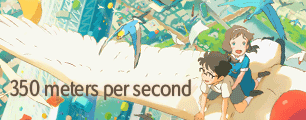I spend about an hour and a half extracting a character from a frame last night. Then I realized, all that I cut out of the frame goes right back the next frame. I see alot lof videos that using tons and tons of masks in motion to mix and match various elements and parts from different clips into another, so there has got to be a more efficient way than the cutting out every single frame. That would take me another 2 years to complete the video. Is there anyway to do something like keylight to animate as the character moves? Or something else that follows the edges of the character as it moves? There has to be some easier way to animate/rotoscope a mask than taking eternity by using the pen tool on every minute detailed edge for every single frame for several hundred frames... is there?
My goal is to take a character from one scene, and place them in a different scene with a completely different background to look like they're interacting in a new setting with different characters. Sort of like an animation cel.
Best way to animate masks/rotoscope
- JazzyDJ
- Joined: Tue May 08, 2007 11:16 pm
Best way to animate masks/rotoscope
Number 1 on the Bottom 40
- mirkosp
- The Absolute Mudman
- Joined: Mon Apr 24, 2006 6:24 am
- Status: (」・ワ・)」(⊃・ワ・)⊃
- Location: Gallarate (VA), Italy
- Contact:
Re: Best way to animate masks/rotoscope
Rotobrush in after effects CS5, but it apparently doesn't work that well with anime, so manually masking them is still the best choice, not only for quality, but for speed too (fixing them around ends up taking as much time, according to people who tried to use rotobrush on anime).
Imho, you just need to get a hang of masking. Here's some tips:
Imho, you just need to get a hang of masking. Here's some tips:
- Lay as few vertexes as possible and properly set the bezier to follow the lines. Anime have generally simple shapes, perhaps hairs aside, so instead of following the whole thing and laying a vertex every 2/3 pixel straight, you could save time and have a better quality mask by just doing like so;
- Don't redraw the vertex every frame, but just move what needs to be moved. Refer to the next point to make this easier and faster, and probably more meaningful;
- Separate the image into "parts." For instance, have a layer for the hand, another for the body and so on. In some cases the animation only really changes in some bit of the image, so this way you might be able to save some time. You'll also be able to have much more control over the mask if you by any chance need to do any morphing or whatever. Also, keep in mind that moving a few simple vertexes around in a small image is much easier and safer than moving many in a complex one: for instance, if you fuck up while moving the vertex in the whole image, fixing up everything might take a bit of time (ok, not: you can just go "back in time" with ctrl+z, after all, duh
 ), but if you have simple shapes, it's much easier to just move around a couple things. Think of this example: you have the character moving the arm, but the hand is in the same shape and is only moved around, and the rest of the body is still fixed (things like this happen a lot in anime, if you think about it) ─ you will just change the mask of the arm, and then just shift around the mask of the hand, maybe without even having to fix the single vertexes.
), but if you have simple shapes, it's much easier to just move around a couple things. Think of this example: you have the character moving the arm, but the hand is in the same shape and is only moved around, and the rest of the body is still fixed (things like this happen a lot in anime, if you think about it) ─ you will just change the mask of the arm, and then just shift around the mask of the hand, maybe without even having to fix the single vertexes.
- JazzyDJ
- Joined: Tue May 08, 2007 11:16 pm
Re: Best way to animate masks/rotoscope
Thanks for your reply mirkosp. What do you mean to properly set the beier to follow the lines? How do you do this? Is this like the magnetic lasso tool in photoshop and you just have a few settings for sensativity? Care to elaborate?
I find that I need to use lots and lots and lots of vertexes just to keep the curves and contours of the figure, so that does make it just about impossible to simply move each anchor point for the next frame. What advice do you have to be able to have a clean crisp cut away with the least amount of work/anchor points possible?
I find that I need to use lots and lots and lots of vertexes just to keep the curves and contours of the figure, so that does make it just about impossible to simply move each anchor point for the next frame. What advice do you have to be able to have a clean crisp cut away with the least amount of work/anchor points possible?
Number 1 on the Bottom 40
- mirkosp
- The Absolute Mudman
- Joined: Mon Apr 24, 2006 6:24 am
- Status: (」・ワ・)」(⊃・ワ・)⊃
- Location: Gallarate (VA), Italy
- Contact:
Re: Best way to animate masks/rotoscope
Mmmh... I'd suggest you read DriftRoot's guide to masking (warning, it's a pdf). By bezier I really just mean doing the curves like that guide teaches instead of just doing straight lines from a vertex to another.
- JazzyDJ
- Joined: Tue May 08, 2007 11:16 pm
Re: Best way to animate masks/rotoscope
I downloaded it and will be reading asap. I don't think it covers this question, so I'll go ahead and ask. What is the best way to take high res screen captures from the video? Vegas has a save frame feature, but it always looks alot more blurry and a bit cropped from the actual video frame. The blurry isn't as bad using the print screen method for any shots on your PC, but it leaves a much smaller photo.
What's the best way to get a screen capture for cutting away and rotoscoping without losing picture quality?
Also, is the pen tool the only way to rotoscope?
What's the best way to get a screen capture for cutting away and rotoscoping without losing picture quality?
Also, is the pen tool the only way to rotoscope?
Number 1 on the Bottom 40
- JazzyDJ
- Joined: Tue May 08, 2007 11:16 pm
Re: Best way to animate masks/rotoscope
Just for topic clarification: I realise this is in the adobe section and After Effects is the sotware I was intending on using for this topic. Vegas is just my main editor. I usually export lossless files once my clips are edited so that any effects/cutouts/masks can be done in After Effects. It seems to work better and more efficiantly than Vegas.
Number 1 on the Bottom 40