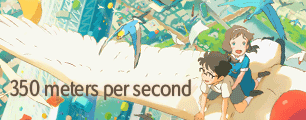*Note: These numbers only work for NTSC footage. Maybe some other time I can get some PAL footage and figure out the numbers for that.
The purpose of this mini-guide is to present a way to easily get the aspect ratio of your video correct. It is specifically written to help those mixing sources with different aspect ratios, but it should also be useful for people who have had difficulty with aspect ratios. This guide does all of the work for you and gives you Avisynth lines which you can just copy and paste for a correct result, provided you read which one is used for which case.
The problem:
When you are working with multiple sources with different aspect ratios, you can't simply combine them and expect a good result. You will have to resize and crop or add borders to at least one of the sources in order to get a correct result. Unfortunately, aspect ratios can be confusing, even for people who have been editing for a long time.
My solution:
Using Avisynth, you can resize source footage to a common PAR (Pixel Aspect Ratio) when you start you project, and you will not have to worry about it at any other point in your creation process. The lines presented here will guarantee you are working with a common PAR with all of your footage, and that everything will have correct geometry with square (1:1) pixels, which is how things are displayed on computer monitors.
(Yes, I know that if you are only working with a single source, it might be better to do a soft-resize at the end of your project when you mux, but this adds complexity which a lot of people do not want to deal with.)
*Note: The following lines will crop a bit off the edges. This is normal, and it's most likely junk anyway. Unless otherwise specified, the crop lines also assume that you want to keep everything centered. If needed you can crop more off one side than the other as long as the total number of pixels cropped is the same as is written. It is also best and sometimes (depending on colorspace) required to crop in 2 pixel increments, but that is a topic for another day.
Step 1: Finding your your source aspect ratio
When you index your ripped DVD footage, your indexer (DGIndex, DVD2AVI, etc.) should show you the aspect ratio in the box that pops up (hit f5 for preview in these two examples). This will pretty much either be 4:3 or 16:9, regardless of what your DVD case says. You need to know this.
Step 2: Resizing and Cropping with Avisynth
If you want your final video to be 4:3:
Final results will all be 640x480
4:3 Source:
Code: Select all
Spline36Resize(648, 480, src_left=4.575, src_top=0, src_width=710.85, src_height=480)
Crop(4, 0, -4, 0)16:9 Source:
Code: Select all
Spline36Resize(864, 480, src_left=4.575, src_top=0, src_width=710.85, src_height=480)
Crop(112, 0, -112, -0)If you want your final video to be widescreen:
Final results will all be 848x480
16:9 Source:
Code: Select all
Spline36Resize(864, 480, src_left=4.575, src_top=0, src_width=710.85, src_height=480)
Crop(8, 0, -8, 0)4:3 Source:**
Code: Select all
Spline36Resize(864, 640, src_left=4.575, src_top=0, src_width=710.85, src_height=480)
Crop(8, 80, -8, -80)**If you go this route, make absolutely certain your footage is NOT interlaced, or it will result in a mess.
That's it!
Now when you mix different aspect ratios, your circles will be circles and your square will be squares! Hurray for correct image geometry!
All of my numbers are based on information I read at this rather useful page:
http://ps-auxw.de/cgi-bin/ar-calc.pl
 Think millionaire, but with cannons. || Resident Maaya Sakamoto fan.
Think millionaire, but with cannons. || Resident Maaya Sakamoto fan.