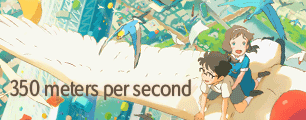Reduce banding
-
Voidses_
- Joined: Sat Sep 06, 2008 3:28 am
Reduce banding
I'v run into some problems with banding when rendering (lossless) from Premiere.
But I'm curious to know if there's any render-settings that can be altered to reduce the symptoms? I'ts only with black&white/dark footage that the banding is noticible.
Is it possible to render with a higher "color-bit" and keep the information all the way to the final encode?
The same problem has also occured with AE.
But I'm curious to know if there's any render-settings that can be altered to reduce the symptoms? I'ts only with black&white/dark footage that the banding is noticible.
Is it possible to render with a higher "color-bit" and keep the information all the way to the final encode?
The same problem has also occured with AE.
- mirkosp
- The Absolute Mudman
- Joined: Mon Apr 24, 2006 6:24 am
- Status: (」・ワ・)」(⊃・ワ・)⊃
- Location: Gallarate (VA), Italy
- Contact:
Re: Reduce banding
Just to be sure, is the issue there with the source as well, or is it being introduced by Premiere. If the latter, does it happen when you use certain effects (I saw you mentioning bw, so perhaps you're increasing the contrast as well).
I'm asking because if it really is the effect introducing the issue, then the best solution actually is finding a better way to do the effect.
Think of it with numbers: the original scene has numbers that go from -100 to +100. Think of -100 as black and +100 as white. Now, when you increase contrast you're saying: I want the difference between numbers to be bigger. With numbers you can do this by multiplying. So let's say, you multiply by 2. What used to be -50 (dark grey) becomes -100 (black) and what was +50 (light grey) becomes +100 (white). However, you can't go beyond -100 and +100, so black and whites stay the same. Eventually, the values towards black and white get clamped together, whereas the difference between different shades of grey becomes huge, much more noticeable than before. So what used to be a 100 difference between dark grey and light grey becomes a complete difference of 200 that goes from black to white. So yes, by increasing the contrast you can't avoid but introduce banding because you are introducing a huge difference between pixels that used to be closer. So if a gradient used to go like "1 2 3 4 5 6" it will then go like "4 8 12 16 20 24". The difference is much more visible and hence why you can see the banding.
What am I getting at with this? Well... if you want to increase the contrast of a clip to achieve a desired look, try to do it in a different way. For example, instead of increasing the contrast itself, try to use HLS colour correction to get the darker shades even darker and the brighter shades even brighter, or perhaps try to recolour by hand, maybe by manually overlaying a smooth gradient that goes exactly from the colour to the colour you want, and thus recreate the scene through some masks and so on. It is obviously more complex than just increasing the contrast of the clip, however if you want to keep the quality intact, it might be a necessary step to take.
OTOH, if the banding was originally there, well, I suggest you to try and use gradfun3, an avisynth filter part of the dither package. You can get the dither package here. Just unzip the proper .dll and .avsi files into you avisynth autoload folder. Do check the filter's manual for more info on the settings and all.
I'm asking because if it really is the effect introducing the issue, then the best solution actually is finding a better way to do the effect.
Think of it with numbers: the original scene has numbers that go from -100 to +100. Think of -100 as black and +100 as white. Now, when you increase contrast you're saying: I want the difference between numbers to be bigger. With numbers you can do this by multiplying. So let's say, you multiply by 2. What used to be -50 (dark grey) becomes -100 (black) and what was +50 (light grey) becomes +100 (white). However, you can't go beyond -100 and +100, so black and whites stay the same. Eventually, the values towards black and white get clamped together, whereas the difference between different shades of grey becomes huge, much more noticeable than before. So what used to be a 100 difference between dark grey and light grey becomes a complete difference of 200 that goes from black to white. So yes, by increasing the contrast you can't avoid but introduce banding because you are introducing a huge difference between pixels that used to be closer. So if a gradient used to go like "1 2 3 4 5 6" it will then go like "4 8 12 16 20 24". The difference is much more visible and hence why you can see the banding.
What am I getting at with this? Well... if you want to increase the contrast of a clip to achieve a desired look, try to do it in a different way. For example, instead of increasing the contrast itself, try to use HLS colour correction to get the darker shades even darker and the brighter shades even brighter, or perhaps try to recolour by hand, maybe by manually overlaying a smooth gradient that goes exactly from the colour to the colour you want, and thus recreate the scene through some masks and so on. It is obviously more complex than just increasing the contrast of the clip, however if you want to keep the quality intact, it might be a necessary step to take.
OTOH, if the banding was originally there, well, I suggest you to try and use gradfun3, an avisynth filter part of the dither package. You can get the dither package here. Just unzip the proper .dll and .avsi files into you avisynth autoload folder. Do check the filter's manual for more info on the settings and all.
-
Voidses_
- Joined: Sat Sep 06, 2008 3:28 am
Re: Reduce banding
The banding is not present in the source (lain/place promised in our early days) or without any effects. The fx used on the footage are the default B&W filter and a bit of gaussian blur. I suspect the blur is the culprit but in other places with the same source the banding can be seen without blur. I also use Ergo Proxy and Garden of sinners but I suspect they have banding tendencies from the start because it's worse with them.
The banding is not so noticible that it distracts if you don't think about it, but once you notice it's annoying as hell.
And thanks for the awesome answer
The banding is not so noticible that it distracts if you don't think about it, but once you notice it's annoying as hell.
And thanks for the awesome answer
- mirkosp
- The Absolute Mudman
- Joined: Mon Apr 24, 2006 6:24 am
- Status: (」・ワ・)」(⊃・ワ・)⊃
- Location: Gallarate (VA), Italy
- Contact:
Re: Reduce banding
Mmmh... if it's just generic effects, then I think it's possible that the banding might already be there, but very light. Then, premiere always internally converts clips to rgb. But a single YUV->RGB->YUV conversion might still keep it in not too noticeable amounts. But then perhaps the b&w filter you used might be a yuv one? Some effects in premiere are YUV. So basically, it internally is doing YUV->RGB->YUV->RGB->YUV, which might already start showing the banding. But if the b&w effect you use is RGB, then I'm not sure exactly what could be introducing it...
-
Voidses_
- Joined: Sat Sep 06, 2008 3:28 am
Re: Reduce banding
What you describe sound like a plausible explanation. Guess there's not much left to do but try a different B&W method 
- BasharOfTheAges
- Just zis guy, you know?
- Joined: Tue Sep 14, 2004 11:32 pm
- Status: Breathing
- Location: Merrimack, NH
Re: Reduce banding
Do you see the banding inside Premiere? If not, export completely uncompressed for shits and giggles and see if you see it then.
Other possibly relevent questions:
What are your export settings (including the codec you're using)?
What player are you opening it with?
Other possibly relevent questions:
What are your export settings (including the codec you're using)?
What player are you opening it with?
Anime Boston Fan Creations Coordinator (2019-2023)
Anime Boston Fan Creations Staff (2016-2018)
Another Anime Convention AMV Contest Coordinator 2008-2016
| | |
Anime Boston Fan Creations Staff (2016-2018)
Another Anime Convention AMV Contest Coordinator 2008-2016
| | |
-
Voidses_
- Joined: Sat Sep 06, 2008 3:28 am
Re: Reduce banding
I see the banding in Premiere
Export setting is; Microsoft AVI, codec none
Opened with Windows media player and MPC. Can see banding with both
Export setting is; Microsoft AVI, codec none
Opened with Windows media player and MPC. Can see banding with both
- DJ_Izumi
- Joined: Wed Oct 03, 2001 8:29 am
- Location: Canada
- Contact:
Re: Reduce banding
How many colors? That is, what's your 'depth' set to? 24 or 32? Or is it less?Voidses_ wrote:I see the banding in Premiere
Export setting is; Microsoft AVI, codec none
Opened with Windows media player and MPC. Can see banding with both
-
Voidses_
- Joined: Sat Sep 06, 2008 3:28 am
Re: Reduce banding
depth = 24
I really hope I did something wrong
How much does the "debanding filter" affect the video quality? Feels like I'm running out of options.
I really hope I did something wrong
How much does the "debanding filter" affect the video quality? Feels like I'm running out of options.
-
Mister Hatt
- Joined: Tue Dec 25, 2007 8:26 am
- Status: better than you
- Contact:
Re: Reduce banding
I encoded Ergo Proxy when it was airing on TV (oh gods I'm old) and it didn't have all that much banding. KnK hasn't got any banding either, at least not noticeably on the DVD, BD, or the first two episodes on HDCAM. It's all in what you're doing to it. Check your cleanup filtering or colourimetry conversions though. I had a vaguely similar issue on COBRA where the temporal deblocking caused banding that didn't exist to begin with, then dither made it way worse.