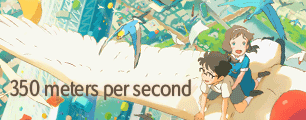maintaining quality after PS editing
-
slimed
- Joined: Thu Dec 22, 2011 7:14 am
maintaining quality after PS editing
EDIT: new question, how would i take single frames from footage, edit in photoshop, and import back into my video editor (sony vegas) - while maintaining quality? i remember reading somewhere that you can export a selection of frames from virtualdub but i can't remember the entire process.
any help would be greatly appreciated.
original question:
i'm trying to remove characters from a scene in photoshop, just to be clear on what i mean - there's a certain scene i'm keen on using that contains characters that would ruin the mood i'm trying to portray, i've seen it done before but i was never sure how this was achieved, how would i go about completely removing them?
any help would be greatly appreciated.
original question:
i'm trying to remove characters from a scene in photoshop, just to be clear on what i mean - there's a certain scene i'm keen on using that contains characters that would ruin the mood i'm trying to portray, i've seen it done before but i was never sure how this was achieved, how would i go about completely removing them?
Last edited by slimed on Thu Jun 14, 2012 4:30 pm, edited 5 times in total.
- mirkosp
- The Absolute Mudman
- Joined: Mon Apr 24, 2006 6:24 am
- Status: (」・ワ・)」(⊃・ワ・)⊃
- Location: Gallarate (VA), Italy
- Contact:
Re: Removing characters from a scene
There are two substantially opposite ways to go about it.
The first way is, if possible, to build the background without characters by putting together bits of that same background with no characters on it taken from different frames. This could be achieve assuming the characters are moving. At that point you can add back the characters through masking.
The other way is coloring over the unwanted characters yourself to recrete the background. The clone tool in photoshop could help a lot in the result depending on what the background actually is.
The latter way is more general purpose, but the former can yield better results assuming it's possible.
If neither of these solutions sound feasible to you, there are some other potential alternative ways to pull off the scene that I can think of. You could just mask away the characters you do need and recreate the same or similar background in some other way, for example. Or perhaps, depending on the mood you're trying to set, having a clean mask of the characters on a single colour bg or perhaps textures could work too. Another way to take this latter method could be to basically mask various elements in the scene you want to use and give to each their own colour or texture. For example, assuming it's in a classroom, you could have the door blue, the windows yellow, the walls green, and the desks orange, and leave just the characters you need with their actual palette and everything intact. Assuming such an "artistic" take on the scene could work in the video, you'd basically be able to indirectly remove the other characters as well.
The first way is, if possible, to build the background without characters by putting together bits of that same background with no characters on it taken from different frames. This could be achieve assuming the characters are moving. At that point you can add back the characters through masking.
The other way is coloring over the unwanted characters yourself to recrete the background. The clone tool in photoshop could help a lot in the result depending on what the background actually is.
The latter way is more general purpose, but the former can yield better results assuming it's possible.
If neither of these solutions sound feasible to you, there are some other potential alternative ways to pull off the scene that I can think of. You could just mask away the characters you do need and recreate the same or similar background in some other way, for example. Or perhaps, depending on the mood you're trying to set, having a clean mask of the characters on a single colour bg or perhaps textures could work too. Another way to take this latter method could be to basically mask various elements in the scene you want to use and give to each their own colour or texture. For example, assuming it's in a classroom, you could have the door blue, the windows yellow, the walls green, and the desks orange, and leave just the characters you need with their actual palette and everything intact. Assuming such an "artistic" take on the scene could work in the video, you'd basically be able to indirectly remove the other characters as well.
-
slimed
- Joined: Thu Dec 22, 2011 7:14 am
Re: Removing characters from a scene
@mirkosp:
thank you! i was able to get the hang of it, the content-aware feature in ps works as well, it'll be tedious but i'm sure i'll integrate it into a video soon enough. if anyone has anything to add that would be appreciated as well.
and one more question: (i'll add this question to the op as well)
how would i take single frames from footage, edit in photoshop, and import back into my video editor (i use sony vegas) - while maintaining quality? i remember reading somewhere that you can export them from virtualdub but i can't remember the entire process.
thank you! i was able to get the hang of it, the content-aware feature in ps works as well, it'll be tedious but i'm sure i'll integrate it into a video soon enough. if anyone has anything to add that would be appreciated as well.
and one more question: (i'll add this question to the op as well)
how would i take single frames from footage, edit in photoshop, and import back into my video editor (i use sony vegas) - while maintaining quality? i remember reading somewhere that you can export them from virtualdub but i can't remember the entire process.
-
Mister Hatt
- Joined: Tue Dec 25, 2007 8:26 am
- Status: better than you
- Contact:
Re: maintaining quality after PS editing
In vdub, ctrl+0 IIRC. It's in the video menu, copy current frame to clipboard. Alternatively you can set a range with the [] keys (or buttons) and then file->export it to PNG. No idea how to re-import it into Vegas but I figure avisynth does it fine.
- mirkosp
- The Absolute Mudman
- Joined: Mon Apr 24, 2006 6:24 am
- Status: (」・ワ・)」(⊃・ワ・)⊃
- Location: Gallarate (VA), Italy
- Contact:
Re: maintaining quality after PS editing
Slimed: you accidentally removed the original question!  Can you add it back? Even if it's phrased in other ways it's fine, it's mostly so if people have your same question, they might find it already answered through the search feature.
Can you add it back? Even if it's phrased in other ways it's fine, it's mostly so if people have your same question, they might find it already answered through the search feature.
In any case, you'll want to save the screenshot as png, and save as png again from photoshop. PNG is a lossless format, so it's going to be fine. Theoretically your source footage is YV12 and it's going to get converted to RGB during this process, but most if not all NLEs tend to work in RGB to begin with, so the colourspace conversion is generally unavoidable in either case. Saving png from vdub has been explained by Mister Hatt. To load them in vegas, you can just drag and drop the png, it will load them fine.
In any case, you'll want to save the screenshot as png, and save as png again from photoshop. PNG is a lossless format, so it's going to be fine. Theoretically your source footage is YV12 and it's going to get converted to RGB during this process, but most if not all NLEs tend to work in RGB to begin with, so the colourspace conversion is generally unavoidable in either case. Saving png from vdub has been explained by Mister Hatt. To load them in vegas, you can just drag and drop the png, it will load them fine.
-
Mister Hatt
- Joined: Tue Dec 25, 2007 8:26 am
- Status: better than you
- Contact:
Re: maintaining quality after PS editing
Where did screenshots come into it? All you need to do is copy the current frame to clipboard in vdub, then in PS hit File->New and it will be clever and read the resolution of what's in clipboard for you, so just hit OK. Then paste. Of course I am assuming you're running PS9 (CS2) or newer. Note that REGARDLESS OF THE RESOLUTION, the colourimetry conversion will be using the bt601 matrices. You may want to compare in avs or something a re-insert to make sure the colours are as expected.
-
slimed
- Joined: Thu Dec 22, 2011 7:14 am
Re: maintaining quality after PS editing
thank you! the second process is generally more convenient for what i'm trying to do, by exporting a range as # image files, and just importing into photoshop from there rather than copy & pasting (i'll manually fill in the resolution).Mister Hatt wrote:In vdub, ctrl+0 IIRC. It's in the video menu, copy current frame to clipboard. Alternatively you can set a range with the [] keys (or buttons) and then file->export it to PNG. No idea how to re-import it into Vegas but I figure avisynth does it fine.
oh sorry, i wasn't thinking - i edited so nobody would get the questions confused, i'll add it back.mirkosp wrote:Slimed: you accidentally removed the original question!Can you add it back? Even if it's phrased in other ways it's fine, it's mostly so if people have your same question, they might find it already answered through the search feature.
In any case, you'll want to save the screenshot as png, and save as png again from photoshop. PNG is a lossless format, so it's going to be fine. Theoretically your source footage is YV12 and it's going to get converted to RGB during this process, but most if not all NLEs tend to work in RGB to begin with, so the colourspace conversion is generally unavoidable in either case. Saving png from vdub has been explained by Mister Hatt. To load them in vegas, you can just drag and drop the png, it will load them fine.
alright, so png from vdub and png from photoshop, i figured as much. although i was hoping there would be some method to saving the frames in photoshop as a video (i feel this is where quality issues will occur), i'll google around for an answer to that, if i can succeed with that, what file type would be most recommended? the reason i want to save as video opposed to image frames is because i plan to do a lot of work w/ motion/pans and that would be difficult with so many cuts, now that i think about it vegas might actually have a feature to combine clips (in this case, images) but i'm not completely sure on that, if that's the case then saving as a video won't be necessary.
i'm using photoshop CS5, so i do have that feature. rather than a single frame though, i was planning to edit several at a time, thus doing what you mentioned previously. to be honest i really don't have much prior knowledge of avisynth, other than how to actually make avs files of my footage (i plan to edit w/ fake avis for this particular project if that would influence anything you've said). how would i compare in avs? you also mentioned "I figure avisynth does it fine" before and i wasn't really sure what you meant by that.Mister Hatt wrote:Where did screenshots come into it? All you need to do is copy the current frame to clipboard in vdub, then in PS hit File->New and it will be clever and read the resolution of what's in clipboard for you, so just hit OK. Then paste. Of course I am assuming you're running PS9 (CS2) or newer. Note that REGARDLESS OF THE RESOLUTION, the colourimetry conversion will be using the bt601 matrices. You may want to compare in avs or something a re-insert to make sure the colours are as expected.
- mirkosp
- The Absolute Mudman
- Joined: Mon Apr 24, 2006 6:24 am
- Status: (」・ワ・)」(⊃・ワ・)⊃
- Location: Gallarate (VA), Italy
- Contact:
Re: maintaining quality after PS editing
If you keep the frame numbers in the file name (something like 00000, 00001, 00002 and so on), I believe vegas can autorecognize the png files as a sequence, and then will load the pngs as if it was a video clip (you'll have to tell vegas the framerate). I believe vdub does save the frame number in the filename if you tell it to, then you'll just have to keep the number when you save the images from photoshop after you're done, and after that it should be easy to get them as a png sequence in vegas.
-
slimed
- Joined: Thu Dec 22, 2011 7:14 am
Re: maintaining quality after PS editing
thanks a lot, i wasn't aware vegas had an autorecognization feature. vdub seems to automatically save pngs with that file-naming scheme, so that's convenient as well.mirkosp wrote:If you keep the frame numbers in the file name (something like 00000, 00001, 00002 and so on), I believe vegas can autorecognize the png files as a sequence, and then will load the pngs as if it was a video clip (you'll have to tell vegas the framerate). I believe vdub does save the frame number in the filename if you tell it to, then you'll just have to keep the number when you save the images from photoshop after you're done, and after that it should be easy to get them as a png sequence in vegas.
-
Mister Hatt
- Joined: Tue Dec 25, 2007 8:26 am
- Status: better than you
- Contact:
Re: maintaining quality after PS editing
If it doesn't work in Vegas, vdub can import image sequences as well and render a new clip. You could also splice the image clip into your main one in vdub or avisynth very easily. AFAIK PS doesn't render video output although Adobe Media Encoder might; I wouldn't do it though. Your best bet after a PNG sequence export and recombine elsewhere is probably a raw bitmap export in AVI, what vdub and friends like to call uncompressed AVI.