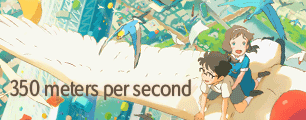Upgrade to OS X 10.9 (Mavericks) if you haven't already. The short version: go to the App Store and look at the Updates section. OS X 10.9 Mavericks should be one of the listed upgrades. The only reason it may not be is because your Mac is way too old.
Xcode Command Line Tools (for OS X Mavericks, March 2014) from Apple Developer site:
1) Go to https://developer.apple.com/downloads/index.action (Log in with your Apple ID)
2) Select Command Line Tools (OS X Mavericks) for Xcode - March 2014 and download the .dmg file.
3) Install the package.
Install Homebrew (http://brew.sh/):
1) Open a Terminal by going to Spotlight, and typing in 'Terminal'
2) Copy and paste the following into the Terminal and press Enter:
Code: Select all
ruby -e "$(curl -fsSL https://raw.github.com/Homebrew/homebrew/go/install)"Code: Select all
brew install wine
wine regeditCode: Select all
winetricks corefonts vcrun6 vcrun2010Install 7zip:
Code: Select all
brew install p7zip1) With Finder open, press Shift+Command+G
2) Type in ~/.wine/drive_c and press Enter.
3) You should see two directories: Program Files and windows - this lets you know you're in the right folder.
4) Use Finder's bookmarks to place a shortcut in the left pane. This makes dealing with Wine much easier.
Install AviSynth 2.6a5:
1) Open a Terminal and copy/paste the following to download AviSynth 2.6 alpha 5:
Code: Select all
curl -Lo AviSynth_130918.exe "http://downloads.sourceforge.net/project/avisynth2/AviSynth_Alpha_Releases/AVS%202.6.0%20Alpha%205%20%5B130918%5D/AviSynth_130918.exe?r=http%3A%2F%2Fsourceforge.net%2Fprojects%2Favisynth2%2Ffiles%2FAviSynth_Alpha_Releases%2FAVS%25202.6.0%2520Alpha%25205%2520%255B130918%255D%2F&ts=1395576811&use_mirror=hivelocity"Code: Select all
wine AviSynth_130918.exeavisynth+_r1576.zip
Extract the zip file, and then copy or move AviSynth.dll and DevIL.dll to wine's windows\system32 folder. You can safely let it overwrite the 2.6a5 versions it finds there. Put the rest of the .dlls in wine's Program Files\AviSynth 2.5\plugins folder (DirectShowSource is the only one that it'll conflict with; you can let it overwrite, you can't use DirectShowSource under Wine anyway).
The AMVapp stuff:
Not everything in the AMVapp is necessary here. The only ones you really need to pay attention to are:
AVSPluginPack.exe
HuffyuvSetup.exe
The rest are either not relevant, or in need of updating.
DGMPGDec 1.5.8:
A newer build of DGMPGDec that's optimized for SSE is available from http://hank315.nl:
1) Download DGMPGDec 1.5.8 (SSE):
Code: Select all
curl -o dgmpgdec158_sse.zip http://hank315.nl/files/DGdecode/dgmpgdec158_SSE.zipCode: Select all
7z x dgmpgdec158_sse.zip4) Move the DGDecode.dll from inside dgmpgdec158 to Wine's C:\Program Files\AviSynth 2.5\plugins folder.
Xvid 1.3.2:
1) Open a Terminal and copy/paste the following:
Code: Select all
curl -Lo xvid_132.zip http://www.xvidvideo.ru/component/docman/doc_download/6746-xvid-codec-132-x86-generic-with-installer.htmlCode: Select all
7z x xvid_132.zipCode: Select all
wine Xvid.1.3.2-x86.exe1) Download VirtualDub 1.10.4:
Code: Select all
curl -Lo VirtualDub_1.10.4.zip "http://downloads.sourceforge.net/project/virtualdub/virtualdub-win/1.10.4.35491/VirtualDub-1.10.4.zip?r=http%3A%2F%2Fvirtualdub.sourceforge.net%2F&ts=1395576449&use_mirror=softlayer-ams"Code: Select all
7z x VirtualDub_1.10.4.zip -oVirtualDub3) Move the VirtualDub folder to Wine's C:\Program Files area
UT Video 13.3.1:
1) Download Ut Video 13.3.1:
Code: Select all
curl -Lo utvideo-13.3.1-win.exe http://umezawa.dyndns.info/archive/utvideo/utvideo-13.3.1-win.exeCode: Select all
wine utvideo-13.3.1-win.exeCode: Select all
curl -Lo utvideo-13.3.1-macosx.zip http://umezawa.dyndns.info/archive/utvideo/utvideo-13.3.1-macosx.zipLagarith 1.3.27:
1) Download Lagarith 1.3.27:
Code: Select all
curl -Lo LagarithSetup_1327.exe http://lags.leetcode.net/LagarithSetup_1327.exeCode: Select all
wine LagarithSetup_1327.exeA few plugins from the plugin pack that need updating:
FFmpegSource2:
1) Latest build of the C-plugin*: http://www.mediafire.com/?mvgx2dfp1xam1nh
2) Extract the zip, and move ffms2.dll, FFMS2.avsi, and ffmsindex.exe into Wine's C:\Program Files\AviSynth 2.5\plugins (allow it to replace them)
*I update the C-plugin builds more frequently than the offical builds are, which is the only reason I'm pointing to that particular build.
The official releases are available from https://github.com/FFMS/ffms2/releases
LSMASHSource (not in the original plugin pack):
1) Wine-compatible build: http://www.mediafire.com/?ek2a8rtkbk5c3cn
2) Extract with 7zip:
Code: Select all
7z x LSMASHSource_r714-msvc2010.7zflash3kyuu_deband 1.5.1 (not in the original plugin pack):
1) Download flash3kyuu_deband 1.5.1:
Code: Select all
curl -Lo flash3kyuu_deband_1.5.1_x86.7z http://nmm.me/ffCode: Select all
7z x flash3kyuu_deband_1.5.1_x86.7z -of3kdb-1.5.1mt_masktools26.dll
1) Delete mt_masktools.dll from Wine's C:\Program Files\AviSynth 2.5\plugins
2) Wine compatible build: http://www.mediafire.com/?haaj2hs5ax5p8ad
3) Extract zip with 7zip:
Code: Select all
7z x mt_masktools-26_20130825.zipExtra utilities that can help:
x264:
1) Download x264 r2409 (with included patches):
Code: Select all
curl -Lo x264_rev2409_tMod.7z http://tmod.nmm-hd.org/x264/x264_rev2409_tMod.7zCode: Select all
7z x x264_rev2409_tMod.7z -ox264-tmod4) To make it easier, rename x264_32_tMod-8bit-all.exe to x264.exe, and x264_32_tMod-10bit-all.exe to x264-10bit.exe. Don't touch the '64' files.
5) Move only x264.exe and x264-10bit.exe into the newly-created x264 folder.
6) Move the newly-created x264 folder into Wine's C:\Program Files
mpv:
1) Download mpv:
Code: Select all
curl -Lo mpv-i686-latest.7z http://mpv.srsfckn.biz/mpv-i686-latest.7zCode: Select all
7z x mpv-i686-latest.7z -ompv-playerSet Wine's PATH. This makes it easy to launch one of several of these programs without needing to lurk around in the Finder.
1) Open a Terminal and copy/paste the following:
Code: Select all
wine regedit3) In the right pane, there will be an item named PATH. Double-click on it to bring up a dialog.
4) Add the following information to the END of the Value data box. Copy/paste for ease of use:
Code: Select all
;C:\Program Files\AviSynth 2.5\plugins;C:\Program Files\dgmpgdec158;C:\Program Files\VirtualDub;C:\Program Files\x264;C:\Program Files\mpv-playerNow, if you don't have the Finder open, you can still launch the program you need by opening the Terminal and doing the following:
Code: Select all
wine virtualdubWith VirtualDub open, go to the Options menu and select the Preferences option. The Preferences dialog will show up.
Where it says 'Output color depth', choose '24-bit (True Color)' from the drop-down menu. Then select 'Display' from the list on the left.
You need to uncheck the 'Use DirectX for display panes' option. If you accidentally leave that checked, VirtualDub will crash when you try to open files.
Now that that's done, click 'Save', and then 'OK'. You can exit VirtualDub now.
To test that everything is setup correctly, let's test a script. With the Terminal open, issue the following command:
Code: Select all
echo Version>test.avsNow, open VirtualDub:
Code: Select all
wine virtualdubCode: Select all
AviSynth+ 0.1 (r1576, x86)
© 2000-2013 Ben Rudiak-Gould, et al.
http://avisynth.nl
© 2013 AviSynth+ Project
http://avs-plus.netOther stuff:
There technically is a native port of AviSynth that runs on OS X and Linux: this is AvxSynth. However, there's only a handful (like, only 4 or 5) plugins that were ever ported and made to work with AvxSynth, so it's not as useful as running AviSynth itself under Wine. I mention it, because x264 and FFmpeg support using AvxSynth as the AviSynth script reader for native OSX and Linux builds (x264 enables it automatically, FFmpeg requires the user to pass --enable-avisynth to FFmpeg's configure script). Another benefit of this is that if the user builds FFmpeg with --enable-avisynth, and then builds a native version of mpv using that FFmpeg build, then mpv can preview scripts (and because it's not running under Wine, mpv using AvxSynth to watch a script isn't sluggish). I'll probably cover this in another post.
Of course, AvxSynth has an expiration date. The reason is that it's not based on AviSynth 2.6; it's based on 2.5.8 (this means a lot here, like not being able to use the YV24 colorspace). And much more importantly, AviSynth+ has cross-platform support on its roadmap - which means that the second that avsplus is able to be built and used successfully on Linux and OSX, AvxSynth will be instantly deprecated and the support in x264 and FFmpeg will be changed to look for and use avsplus on these operating systems.