Stupit WMM problem!
- Rapture**
- Joined: Thu Nov 23, 2006 2:19 pm
- Location: Vilnius , Lithuania
First,you open vdubmod :
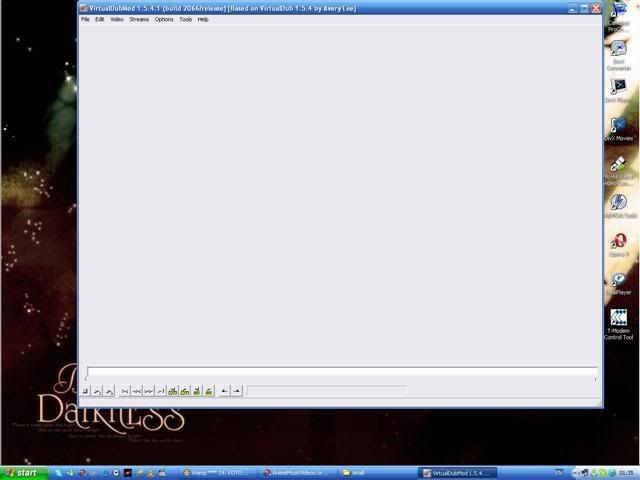
then,just press "File" section,and there choose "Open Video File" :
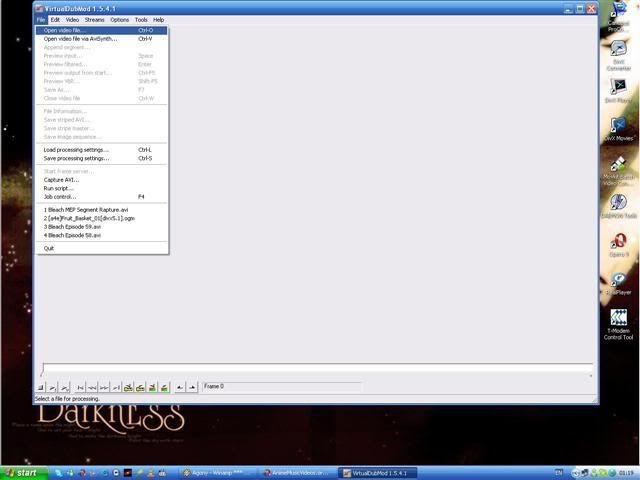
after you opened your file,you may use some effects on it (but that is not neccessary),and most likely you won't use them (now). but there are other useful things,as "Framerate" and "Compression" :
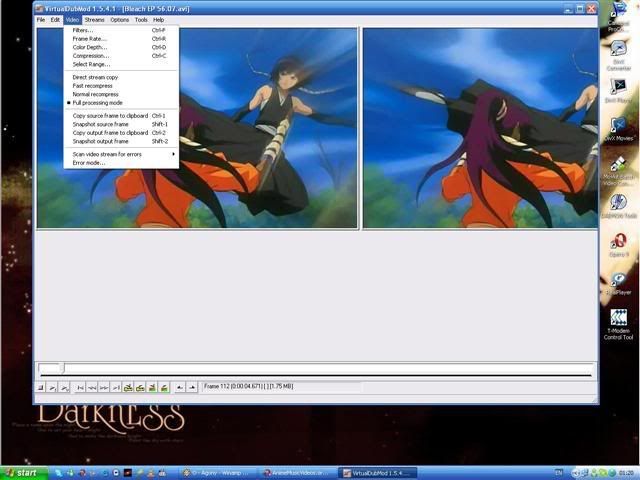
after you've done that,now you can save render video you want,to do that press button "Save As..." :
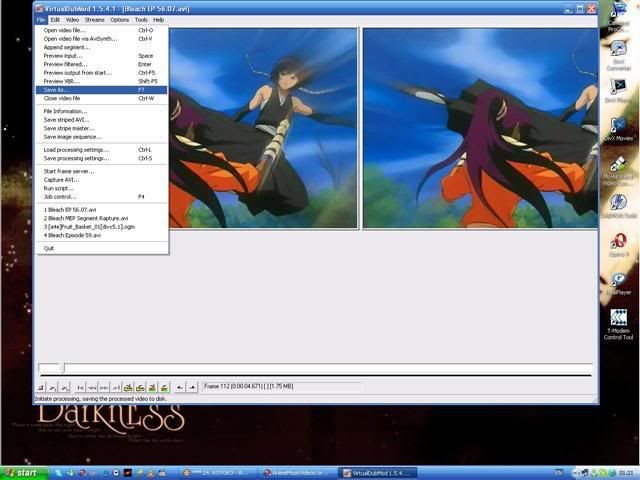
here you choose all properties that your exported (rendered) footage will have (in other word "Export Settings") :
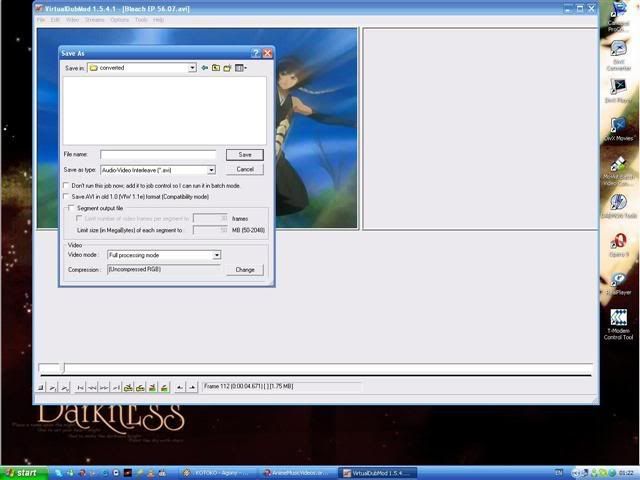
now you need to choose compression method, A.K.A. "Export Codec" ; to do that,press button "Change" which you can find at the right bottom of "Save As..." window :
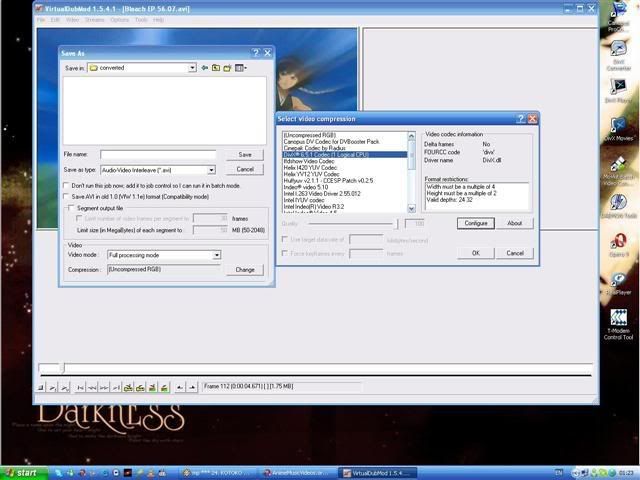
in there you may choose codec,as exmaple i chosen "DivX" ,but if you have questions about other codecs,or if you have lost of hdd space,and want very good quality,then just use "Huffyuv".
now,when you chosen your codec,you may save your file. to do that,just write file name,chose folder,and that's all. except for there are two ways to export your file , that is "Segmented" and "Non-Segmented" (or just "Full") :
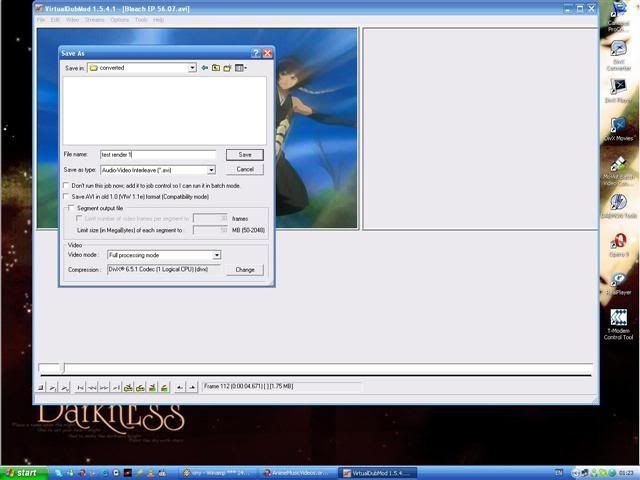
this is "Non-Segmented" way. it export your file that way,which way it was imported to VDubMod.
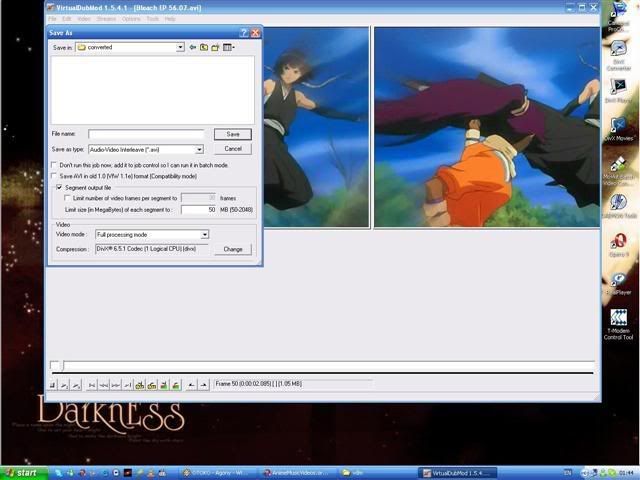
and this is "Segmented" way. you may chose how much you want each segment size to be (in other words,using "Segmented" way is like breaking your video(i suppose you'll import full eps into VDubMod) into clips) it may also be called "Clipping" . Exmaple : you chosen "DivX" codec,so your Episode will be broken into ~20 peaces (it's just an example,real count of Segments are different almost always). each Segment will last ~1-2 mins. in other words,it's like clips in WMM.
-----------------------------------------------------------------------------------------------
now here's one more thing you should know . if you want to crop out fansubs,then just go to "Video" menu,chose "Filters" , and there chose "Add" :
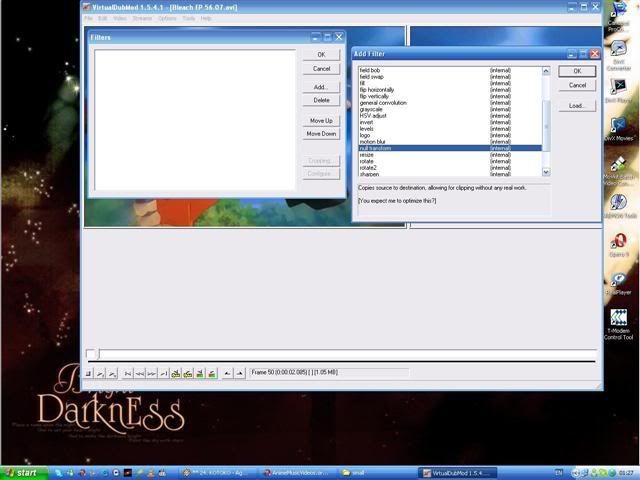
there mark filter named "Null Transform" and press "OK".
after done that,press button named "Cropping" :
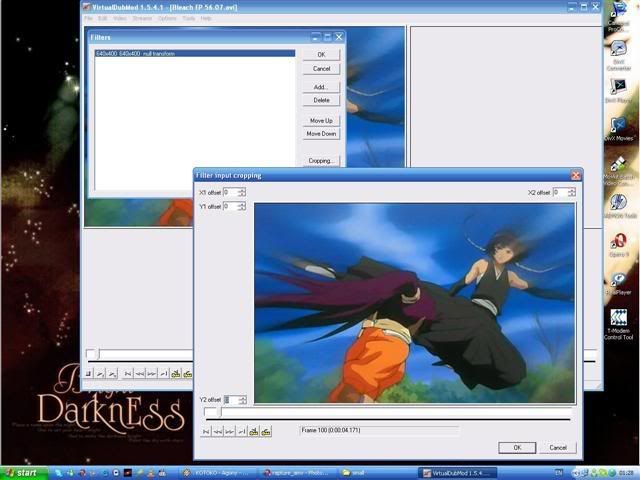
and there you see a screen with your video inside. Y2 offset cropping,leads from down , Y2 offset leads from up , X1 offset leads from left , and X2 offset leads from right. so when you're cropping,in cropped place you'll see gray color,that gray color marks cropped place.
-----------------------------------------------------------------------------------------------
damn this is my longest post ever

i think that would be all you'll need for now,you'll learn everything else later
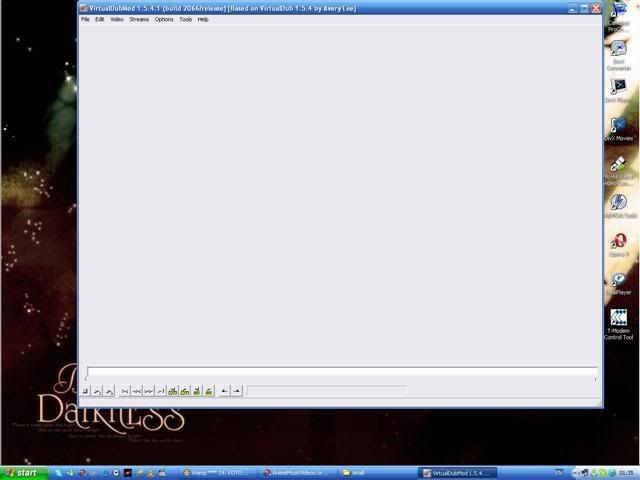
then,just press "File" section,and there choose "Open Video File" :
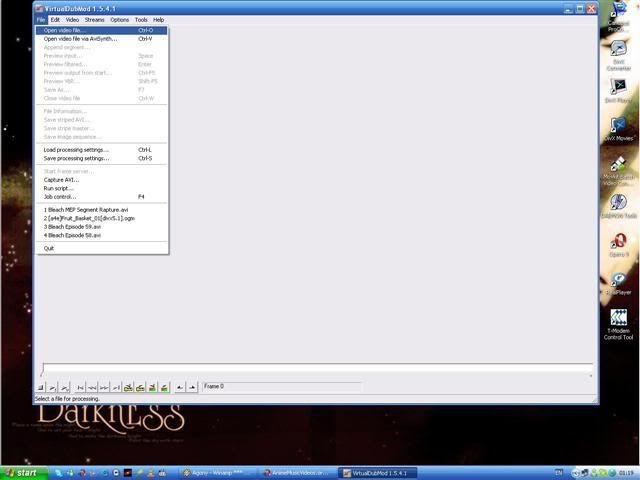
after you opened your file,you may use some effects on it (but that is not neccessary),and most likely you won't use them (now). but there are other useful things,as "Framerate" and "Compression" :
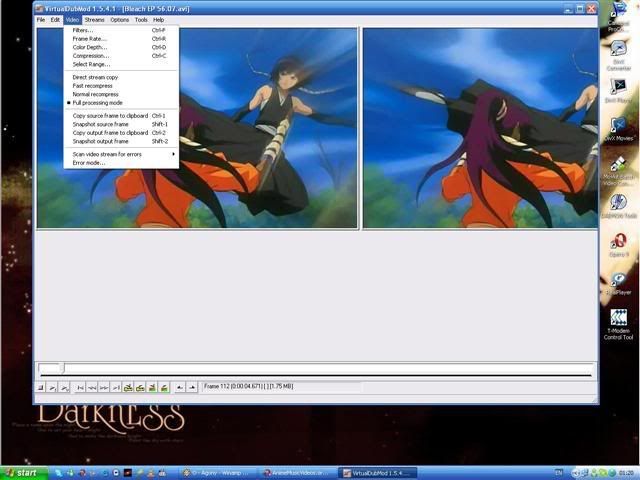
after you've done that,now you can save render video you want,to do that press button "Save As..." :
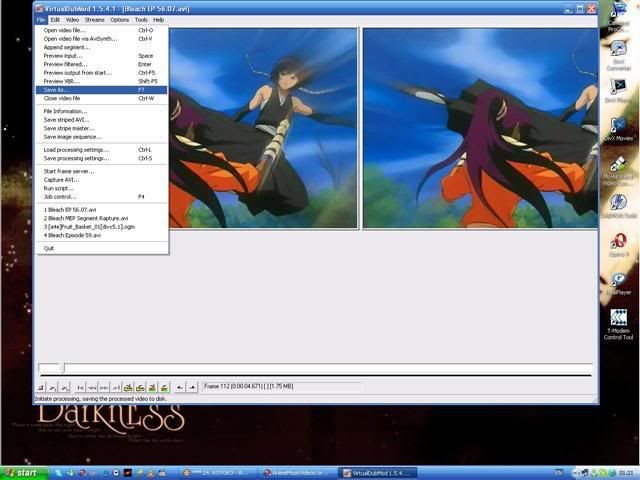
here you choose all properties that your exported (rendered) footage will have (in other word "Export Settings") :
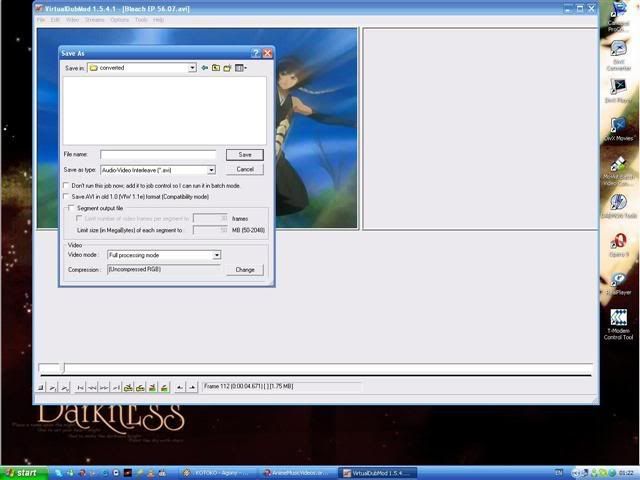
now you need to choose compression method, A.K.A. "Export Codec" ; to do that,press button "Change" which you can find at the right bottom of "Save As..." window :
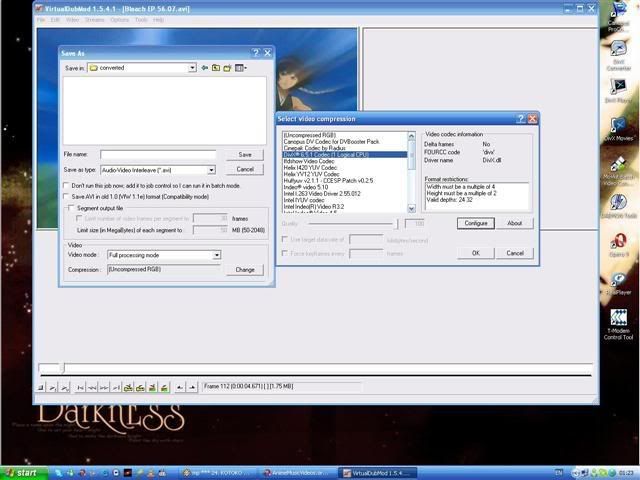
in there you may choose codec,as exmaple i chosen "DivX" ,but if you have questions about other codecs,or if you have lost of hdd space,and want very good quality,then just use "Huffyuv".
now,when you chosen your codec,you may save your file. to do that,just write file name,chose folder,and that's all. except for there are two ways to export your file , that is "Segmented" and "Non-Segmented" (or just "Full") :
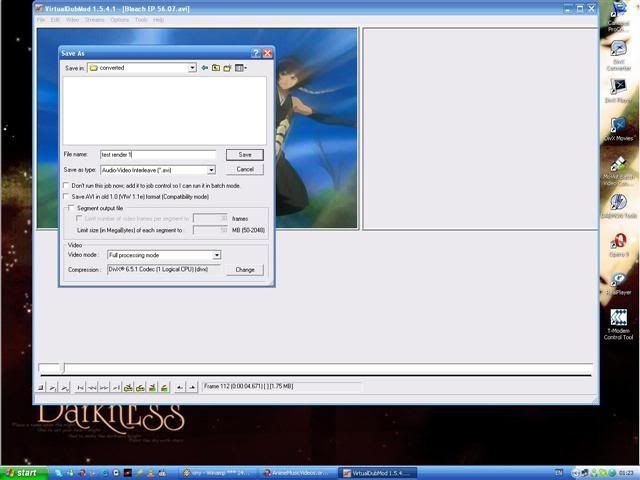
this is "Non-Segmented" way. it export your file that way,which way it was imported to VDubMod.
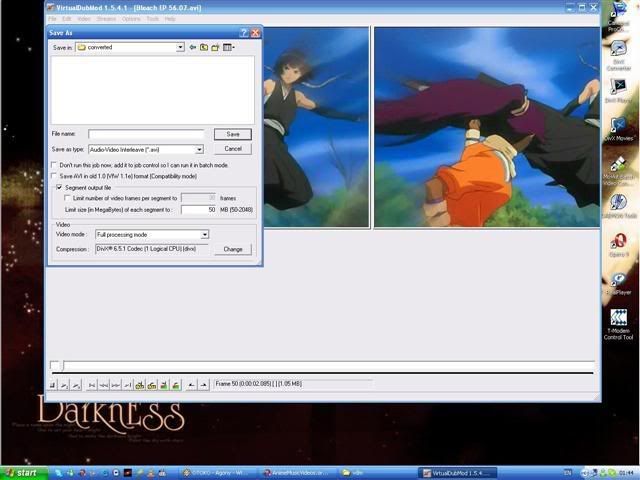
and this is "Segmented" way. you may chose how much you want each segment size to be (in other words,using "Segmented" way is like breaking your video(i suppose you'll import full eps into VDubMod) into clips) it may also be called "Clipping" . Exmaple : you chosen "DivX" codec,so your Episode will be broken into ~20 peaces (it's just an example,real count of Segments are different almost always). each Segment will last ~1-2 mins. in other words,it's like clips in WMM.
-----------------------------------------------------------------------------------------------
now here's one more thing you should know . if you want to crop out fansubs,then just go to "Video" menu,chose "Filters" , and there chose "Add" :
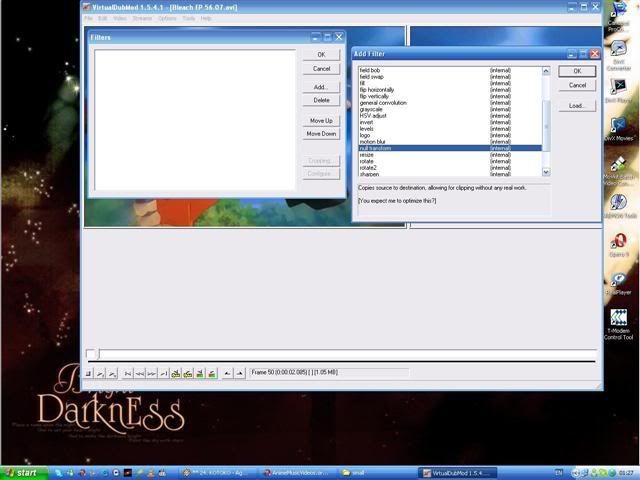
there mark filter named "Null Transform" and press "OK".
after done that,press button named "Cropping" :
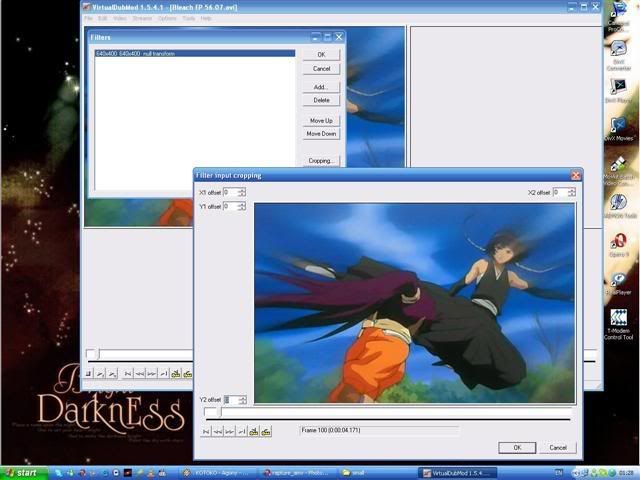
and there you see a screen with your video inside. Y2 offset cropping,leads from down , Y2 offset leads from up , X1 offset leads from left , and X2 offset leads from right. so when you're cropping,in cropped place you'll see gray color,that gray color marks cropped place.
-----------------------------------------------------------------------------------------------
damn this is my longest post ever
i think that would be all you'll need for now,you'll learn everything else later
- Rapture**
- Joined: Thu Nov 23, 2006 2:19 pm
- Location: Vilnius , Lithuania
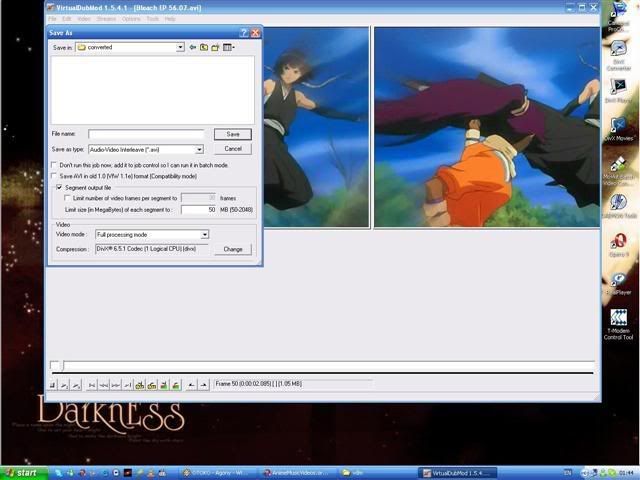
this is where you choose that Segment thingy. there is only one box marked,mark that box. after that just chose a folder and file name. here's example of how it should look after you finish.
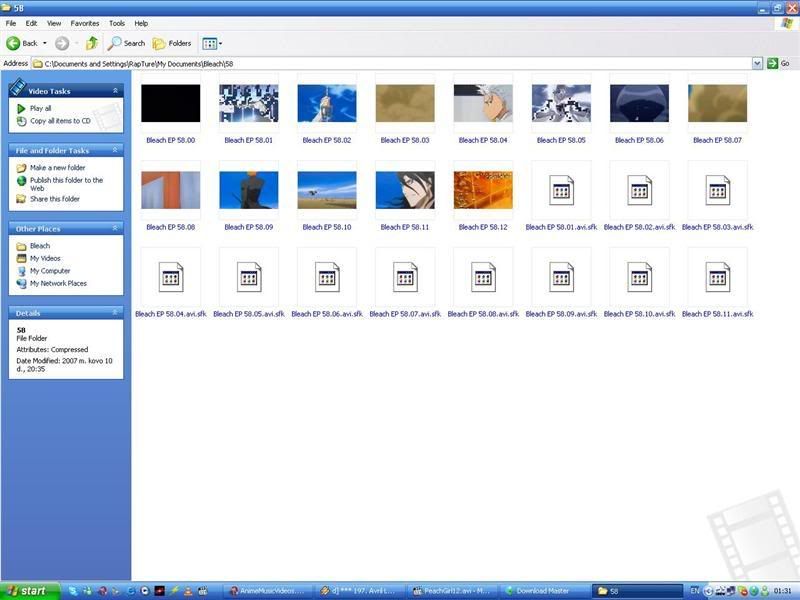
here i chosen Bleach ep 58. codec XviD ; Segmented output. these are parts, A.K.A. segments. as you can see,there is 12 of them (ignore those sfk files,it's just my vegas created them for no reason o.O). each time you segment episode,or a movie,the count of these Segments will be different. segments are counted by size you chosen. i always choose 50 MB limit per segment (that is written on first screenshot) , and then you need to set-up your codec settings. of course higher quality will require more of HDD space,but that isn't the problem,at the end,we all need a good quality,don't we?
so,segment lenght is always different,since on each segment there is different KBPS count,that's because there is either action scenes (fast ones) or talk scenes (slow ones),that requires different KBPS count,and with that,different HDD space as well.
so the moral is like this : mark that box,chose the size (i suggest to leave it at 50 MB(that is set-up as default,since it's lowest space that is allowed for segment)),set-up your codec (i hope you know how at least to do that),chose a folder,name and press "Save". and then just wait until it finishes rendering.
i think i explained understandably?
- Rapture**
- Joined: Thu Nov 23, 2006 2:19 pm
- Location: Vilnius , Lithuania
urgh... it's like common basics... okay i didn't wanted to sound rude.
Render - Saving of the file,it may be called Exporting. For example : Ya worked on video,finished it. And after that what do ya do? Render! Export! Save! Call whatever you want. In other words, Render is Exporting a video.
here's how it looks like on VDubMod :
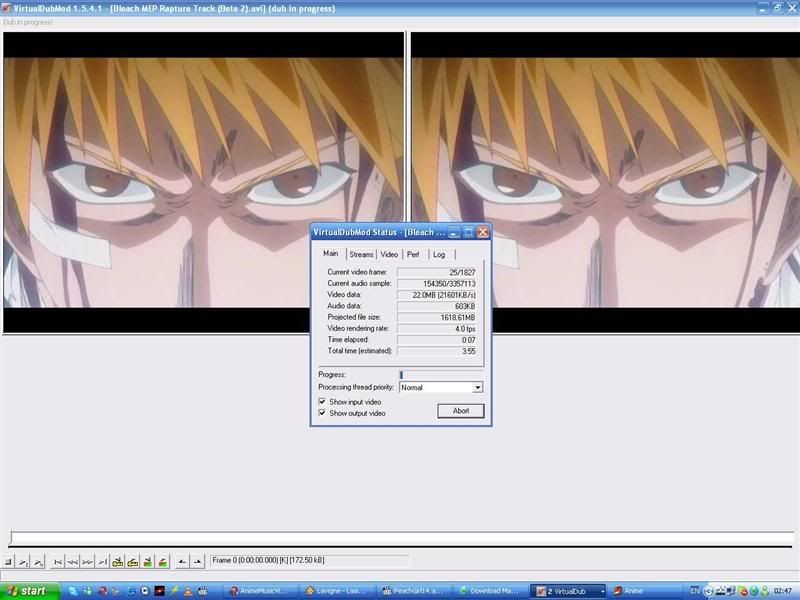
that's what kind of little window should pop up after you completely set-up all properties,and pressed "Save". When it finishes,it'll just vanish itself,leaving Rendered (exported) files at your selected folder.
Render - Saving of the file,it may be called Exporting. For example : Ya worked on video,finished it. And after that what do ya do? Render! Export! Save! Call whatever you want. In other words, Render is Exporting a video.
here's how it looks like on VDubMod :
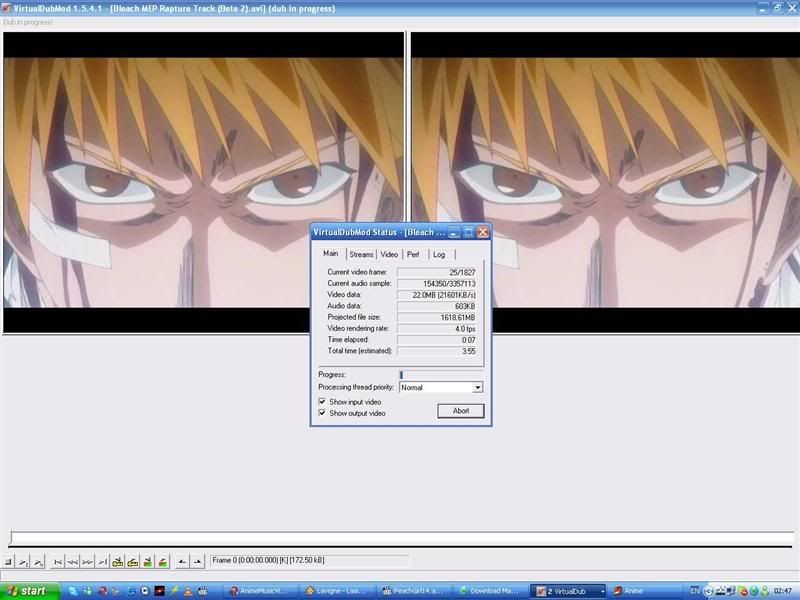
that's what kind of little window should pop up after you completely set-up all properties,and pressed "Save". When it finishes,it'll just vanish itself,leaving Rendered (exported) files at your selected folder.

