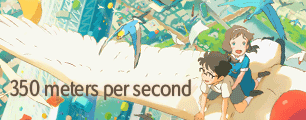Editing prel files
1) Go to the folder with your .prel files in. The .prel files are the project files and are usually in the C:\Users\[username]\Documents\Adobe\Premiere Elements\[version of premiere] (obviously replace the [username] and [version of premiere] with your user name and the version of Premiere you have).
2) Open the .prel file you want to edit with wordpad.
3) Find the following code:
Code: Select all
<VideoTrackGroup ObjectID="7" ClassID="9e9abf7a-0918-49c2-91ae-991b5dde77bb" Version="8">
<EnablePT>true</EnablePT>
<FieldType>0</FieldType>
<TrackGroup Version="1">
<NextTrackID>12</NextTrackID>
<Tracks Version="1">
<Track Index="0" ObjectRef="8"/>
<Track Index="1" ObjectRef="9"/>
<Track Index="2" ObjectRef="45"/>
<Track Index="3" ObjectRef="46"/>
<Track Index="4" ObjectRef="47"/>
</Tracks>
<Node Version="1">
</Node>
<FrameRate>10594584000</FrameRate>
</TrackGroup>
<PixelAspectRatio>10,11</PixelAspectRatio>
<FrameRect>0,0,720,480</FrameRect>
</VideoTrackGroup>
<FrameRate> is how many frames per second there are. 10594584000 is 23.97 fps, 10160640000 is 25fps, and 8475667200 is 29.9 fps.
<PixelAspectRatio> is the aspect ratio. 1,1 is square pixels; 10,11 is NTSC; 40,33 is NTSC widescreen; 768,702 is PAL; 1024,702 is PAL widescreen.
<FrameRect> is the size of the clips. 0,0,720,480 is 720 by 480; 0,0,1280,720 is 1280 by 720; and 0,0,640,480 is 640 by 480
Change these setting to whatever you want your project to be. Make sure you don't use incompatible values, such as square pixels with 720x480 clips, or Premiere won't display it correctly.
I'd also recommend going through the prel and updating all the other <FrameRate>, <PixelAspectRatio>, and <FrameRect> entries so that the project doesn't have one setting but all the tracks have another setting.
Editing SQPRESET files
If you don't want to keep editing prel files you can make your own preset.
1) Go to the C:\Program Files (x86)\Adobe\[your version of Adobe Premiere Elements]\Settings\SequencePresets. Obviously replace [your version of Adobe Premiere Elements] with your version of Adobe Premiere Elements, such as Adobe Premiere Elements 11.
2) Find a preset you want to edit and open it with wordpad. I choose the Standard 48kHz in the NTSC\DV folder.
3) Find the following code at the top:
Code: Select all
<VideoPixelAspectRatio>40,33</VideoPixelAspectRatio>4) Scroll to the bottom and find this code:
Code: Select all
<VideoFieldType>2</VideoFieldType>
<AudioTimeDisplay>200</AudioTimeDisplay>
<VideoTimeDisplay>102</VideoTimeDisplay>
<AudioChannelType>1</AudioChannelType>
<AudioFrameRate>5292000</AudioFrameRate>
<VideoFrameSize>0,0,720,480</VideoFrameSize>
<VideoFrameRate>8475667200</VideoFrameRate><VideoFrameRate>is how many frames per second there are. 10594584000 is 23.97 fps, 10160640000 is 25fps, and 8475667200 is 29.9 fps.
<VideoFrameSize> is the size of the clips. 0,0,720,480 is 720 by 480; 0,0,1280,720 is 1280 by 720; and 0,0,640,480 is 640 by 480
Change these setting to whatever you want your project to be. Make sure you don't use incompatible values, such as square pixels with 720x480 clips or Premiere won't display it correctly.
Save these changes and you now have a more useful preset.