Setting up Your Vegas 4/5 projectProject setup in Vegas is a fairly painless process, particualrly as it's easy to change later, but there's plenty of options to choose. To create a New Project, go to the File menu and choose New. You should get something like this: 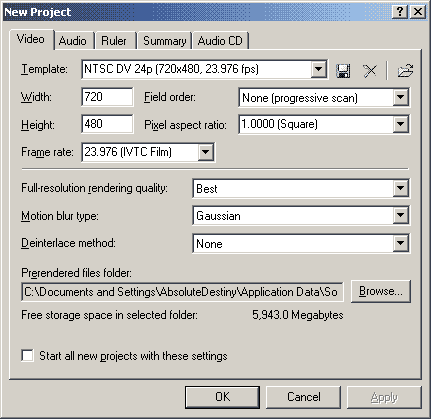 'Video'
Tab 'Video'
TabTemplate: You can choose from a large number of templates to create your project. If you are a DV user you should select the template that is most appropraite to your Hardware. As in avi or avs user you will want to configure your project based on your source. Vegas has a useful little option that can read an avi file in order to work out some of the settings. You can do that with the folder icon if you wish. It is not smart enough to configure everything correctly but it's a useful tool anyway. Width, Height: This should be identical to the frame size of your avisynth footage. This will depend on what aspect ratio options you decided on earlier. Field Order: If you have progressive (IVTC or deinterlaced) footage then you should set this to None. If you have interlaced footage you will need to specify the field order, just like you did in the Analysing your Footage stage. DV users will want to select Lower Field First. Pixel Aspect Ratio: PAR, in editing, really doesn't do that much. It's primarily useful for making sure things on the screen look exactly the way they do when they are exported and also to cater for Hardware implementations. I don't really care for this benefit - I always choose square pixels and keep the format pixel for pixel as it is. I know exactly what is happening to the footage and, like I described in the Aspect Ratio section, it doesn't affect quality you just need to be more careful about any graphics you add. Frame Rate: If you are editing FILM footage (IVTC'd or whatever) then you will want to choose 23.976fps (IVTC film). Full NTSC should be 29.97fps and PAL should be 25fps. Full-resolution redering quality: Obviously you'll want the best :) Motion Blur type: Gaussian is fine. Deinterlace Method: This should always be set to None for progressive footage. For interlaced footage it's a different story as you will need to deinterlace if you wish to slow clips down and so on. Both blurring and interpolation have their own merits although I'd prefer interpolation. If it looks rubbish then switch to blurring. 'Audio' Tab 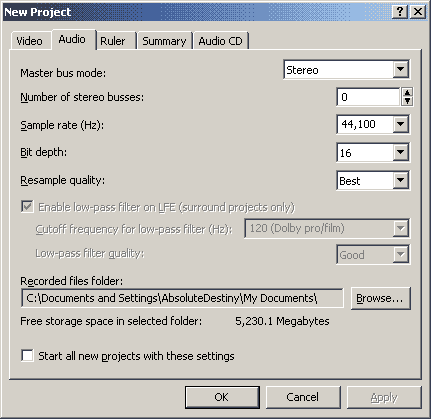 Master Bus Mode: Should be stereo - that's a no brainer. Number of Stereo Buses: The nature of amvs means that it's unlikely you will need this any higher than 0. If you are doing complex audio work, read the manual and find out what this option is all about. Otherwise just leave it at 0. Sample Rate: 44,100 Hz for CD ripped wav audio or 48,000 Hz for editing audio obtained from a DVD source. Bit Depth: This will be 16bit if you have ripped audio from a CD or DVD. 24bit and above will usually only be needed if you have recorded audio yourself. Resample Quality: You shouldn't be resampling anyway, but set it to best just to be safe. It is possible to produce 5.1 surround sound projects with Vegas but for most amv makers this is extraneous, particularly as conventions and internet distribution are not the best place for this kind of audio. 'Ruler' Tab 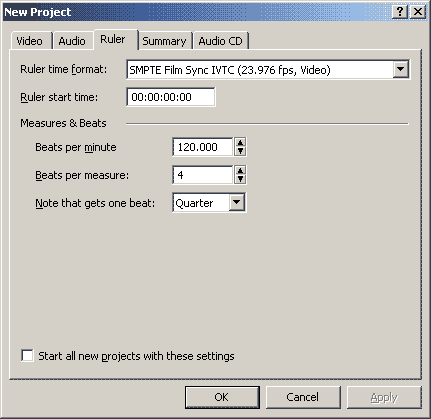 These
options define how the timeline will be measured. This can allow you to
have the timeline be displayed in seconds, frames, audio samples and so
on. These
options define how the timeline will be measured. This can allow you to
have the timeline be displayed in seconds, frames, audio samples and so
on.Ruler time format: Lots of options here. The format that the timeline will be measured in can be changed at any time. You should either choose an SMTPE format to match your fps or you should choose frames or something simliar. Measures & Beats: If you are smart you can prepare your audio so that the bpm of the song is matched with the project. This allows clever audio editing and video syncing but is an advanced feature beyond the scope of this guide. Read the manual :) For those who don't care what the bpm is, it won't affect your project in any way and you don't need to know what it is beforehand. Just put in your audio and edit. Those are all the options you should need. Vegas is an easy program to reconfigure but you should really make sure these settings are fixed before you start editing.
|