Ripping DVD Footage
The other way of getting source footage is extracting it from
DVDs digitally (note that the other way isn't downloading divx files
:P). This has lots of advantages over analogue methods and you should
always rip DVDs if you can.
Note - If you have a DVD player and want to capture them I
would advise against it as it will always be poorer quality. However,
you might find capturing more convenient, which is fine but you want
good quality, right? OK, let's begin.
DVD Ripping Software
OK, so you got those shiny new DVDs then? Right - first thing
to do is to choose a program. There are essentially two DVD ripping
programs for Windows that are highly considered for their abilities, Smartripper and DVD Decrypter. Although
Smartripper was previously recommended in the guide I am now going to
recommend DVD Decrypter - not because it is any better at ripping DVDs
but because it is a very useful program in many other ways as it can
also be used to burn ISO images to CD and DVD, which is great for a
free program.
DVD Decrypter is included in the AMVapp but it is a frequently
updated program so I advise that you get the latest version.
Now, once you have a ripper you might actually need something
else. If I were to ask you "Do you have an ASPI layer?" you'd probably
give me a strange look. But don't worry, it's not too painful - it's
just installing something.
ASPI Layers
In order to accurately extract DVDs (and audio, see the other
guide) you really need a software interface called an ASPI layer. If
you have Windows 98 or ME then you may already have one. If you have
Windows 2000 or XP, then you may need to get one as ASPI drivers aren't
included by default. The ASPI driver are usually installed as part of
Adaptec's SCSI drivers.
To check and see if you have an ASPI layer, get
the ASPI drivers and Checker from here.
If you don't have an ASPI layer then you can still install one
using the adaptec drivers. If you have difficulties you may need to
install a program called ForceASPI. If you have any problems, please refer to
this page on ASPI layers.
Ripping the Disc
OK, so you have your ripping program and your ASPI layer. You are ready
to go. We are going to go through the step-by-step processes of ripping
DVDs. As it happens there is more than one way to rip a DVD and the
method you use will change what footage you get at the end of it. So,
in order to demonstrate this I'm going to use a few popular anime DVDs.
The first method I'll show you is the one you will want to use the most
- Main Movie IFO Ripping.
Main Movie IFO Ripping - Millenium Actress
An IFO on a DVD is the index which contains all sorts of information
about how the player should read the video and audio streams. It is
used to define the chapters, layers, audio streams, subtitles and so
on. DVDs are usually separated into several different 'Titles' on the
disc, each with its own IFO with instructions on what is contained in
that title. With movies, you are likely to have one large Title
containing the whole movie, a small title or two containing the menus
and another bunch of small Titles containing the extras.
In DVD Decrypter, the default mode is IFO mode which means that
you will rip the contents of the DVD one Title at a time. This is the
most useful method when dealing with most DVDs but especially movies
that have all the important footage contained in one Title. For this
demonstration I am going to use Dreamscape's region 1 DVD release of
Millenium Actress.
Open up DVD Decrypter, load your DVD into your drive and you should get
something like this:
If you do not see a list of VTS_01, VTS_02 etc then you are not in IFO
mode. Select it from the Mode menu. If it is not
displaying your dvd, select the drive from the Source pull-down menu.
DVDs are split up into Video Title Sets (VTS)
and ProGram Chains (PGC). Video Title Sets are
one block of encoded MPEG2 which can contain a movie, an episode, a
menu or whatever they want to contain in that one stream. You can have
a Video Title Set that contains different Program Chains and each
Program Chain will will tell the player how to decode the footage
contained in the VTS. We will look at this later
In IFO mode DVD Decrypter will automatically find the longest Program
Chain on the disc and select it. On a movie DVD this is almost always
the main feature. On a series DVD with lots of episodes it it possible
that there are lots of PGCs that are similarly long as there could be a
PGC or VTS for each episode and extra. We will look at that scenario
later.
On this DVD the other PGCs (contained in VTS_02 to 05) are the Menus
and extras. You will see that when you have a PGC selected, a list of
Chapters appears below. All chapters are automatically selected. There
is information about the length of the selected PGC and the size -
around 6 Gb... not exactly what I'd call Super-Bit - they had over 9 Gb
to play with and the extras don't take up much room so they could have
given more bits to the encoding. Ah well, nobody's perfect especially
not anime dvd producers.
Now, you can, if you like, just rip particular chapters. My only
warning against this is that one of the benefits of DVD ripping against
capturing is that you can very easily replace the footage if you lose
it but in order to easily replace it you need to remember exactly how
you ripped every disc. It is important to know that whatever
way you choose to rip a dvd you should remember how you did it; this
will make it possible to reconstruct things exactly as they were before
if you need to. Of
course, this is all just personal preference but you need to decide
early on and remember your decision :)
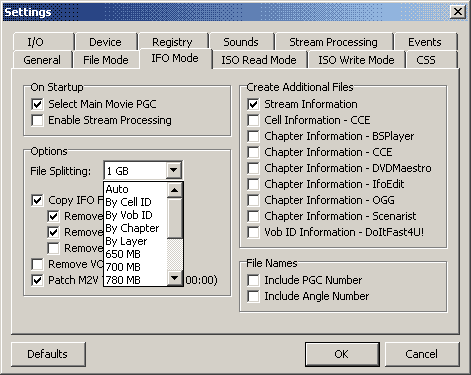 Chapter ripping is useful
(especially if you don't have much hard drive
space) but remember that the chapters you select will be stuck together
in one vob file unless you choose File Splitting By Chapter in
the Tools > Settings... > IFO Mode
options.
Again, with chapter ripping it can be hard to remember what chapters
you ripped unless you make a record of it but on the plus side it is
easier to back up small chapters to cd if you wish to do so. Personally
I don't see the point in backing up vob files to cd when I have the
masters on a DVD - if the DVD doesnt work later on I can pick up
another without much effort. Chapter ripping is useful
(especially if you don't have much hard drive
space) but remember that the chapters you select will be stuck together
in one vob file unless you choose File Splitting By Chapter in
the Tools > Settings... > IFO Mode
options.
Again, with chapter ripping it can be hard to remember what chapters
you ripped unless you make a record of it but on the plus side it is
easier to back up small chapters to cd if you wish to do so. Personally
I don't see the point in backing up vob files to cd when I have the
masters on a DVD - if the DVD doesnt work later on I can pick up
another without much effort.
When you have the PGC you want to rip selected, and you've chosen the
directory where the footage is going to go, you can now press the big
button at the bottom to start the ripping process.
You should now get a display telling you what is being ripped, how fast
it is being ripped and so on. You can expect a regular DVD to take
between 10 and 30 minutes depending on the speed of your machine and
drives. When it is finished you should get a folder filled with things
like VTS_01_01.IFO, VTS_01_01.vob, VTS_01_02.vob etc. The vob files are
the MPEG2 streams containing both audio and video from the DVD you have
ripped. They are usually split into 1gb files unless you are ripping
chapters or have DVD Decrypter set to split the vob files at a
different size (useful if backing something up to CD).
Provided there have been no errors, everything should be ready to use.
Ripping the main footage from a movie DVD is a piece of cake. Let's try
something a little more complicated.
Multiple Title Ripping: IFO mode vs File Mode - Noir volume 7
Quite often, anime DVDs of TV series have a structure where
each episode is a different Video Title Set or different Program Chain.
This is true of most recent ADV releases - they separate each episode
and extra into a new VTS. So, to demonstrate this I'm going to use Noir
volume 7 (The End of the Matter) which is the same structure as all the
Noir DVDs but is extra special because it happens to contain one of my
music videos as an Easter Egg :)
Loading this DVD into DVD Decrypter in IFO mode will reveal something
interesting. DVD Decrypter chooses the longest PGC by default - but in
this case the longest title isn't an episode at all, it's one of the
extras that goes on for 25 minutes. The three episodes on the disc are
contained in VTS_02, VTS_03 and VTS_04. The other Title Sets are all
extras and menus - my amv is VTS_11 :)
When posed with a disc like this there are two things you can do.
1) Rip each episode individually. There's
nothing wrong with this method. You can even rip them all to the same
directory as they will be names VTS_02_0x.vob and VTS_03_0x.vob etc so
they won't have clashing file names. It takes a little more effort as
you have to keep selecting each new title but it wont take any more
time, really.
2) Rip the entire DVD in File Mode (F). This will allow
you to have the entrie contents of the DVD ripped as is. This has the
advantage of you not needing to rip titles individually but it also has
the disadvantage that it rips a lot of menus and other things you may
not
need. Monica Rial is fun to watch but isn't perfect for music videos -
sorry Monica. When you rip in this mode you will get every VTS as
different vob numbers (VTS_02_01.vob... VTS_10_01.vob etc), so it's up
to you to work out which vob files you will need to decode - or you can
just decode them all in one big sequence and have things like menus and
Monica :)
The choice is yours. File mode can definitely save a lot of hassle
sometimes - however there are some situations where File Mode is not a
good option. Some DVDs have multiple angles and these can cause
problems. Let's look at a particularly complicated DVD
Complex Mutiple Angle DVDs - His and Her Circumstances volume 1
TRSI's release of Kare Kano was praised for it's excellent use of the
DVD format with multiple subtitles and alternative angles giving you a
different Op/Ed/Next Ep preview depending on whether you were watching
in English or Japanese. This is great when watching but complicated
when ripping.
The DVD structure for this disc is as follows. All the episodes are
contained in one Video Title Set, VTS_01 but there are 8 different
Program Chains, PGC1 to PGC6 are the episodes and the last two are
extras. So, again, you'd have to rip episode by epsiode.
However, there is an added complication. These PGCs have two angles.
One is the English angle and the other is the Japanese angle. One
contains the English opening, the other the Japanese one and so on. So
there are a few things you need to do. Firstly, you need to work out
which angle is which. This is tricky to do so you might as well try
ripping one of the episodes and having a look. Secondly you need to rip
each epsiode individually. This is important because ripping in file
mode with a multi angle dvd will give you video streams with both
the angles interleaved together so that when you decode it you will
get a second of one angle followed by the same second of the next
angle. This would only happen during the opening, closing, eyecatches
and next episode preview but it is enough to be a hassle when getting
footage.
Making smaller rips - Stream Processing
It is possible that you don't want to have all the audio channels,
subtitles and so on you can enable Stream Processing to just extract
the bits you want. When you have selected your PGC to rip, go to the
Stream Processing tab, Click the checkbox and then deselect any streams
you do not want to rip.
This section can also be used to directly rip ac3 audio from a DVD if
you wish - to do this, choose a stream and select the "Demux" radio
button.
Using the DVD footage
Once you have your vobs, you will have to work out how you are
going to use this footage for editing. There are 6 main ways of
accessing DVD footage, and 3 are crap and one is mostly crap ;)
1) DirectShow Filters - this is a VERY BAD way of doing
this. You can register filters from DVD playback software like PowerDVD
and this will sometimes allow you to open up vobs in programs like
Premiere if they are named .mpg. However, this method is NOT frame
accurate at all and is a terrible way to edit DVDs. Unfortunately this
is the method that that many modern video editing programs are using
when they say they support MPEG2 editing. Remember that MPEG 1 and 2
are difficult formats to edit with because they have delta frames and
so on - be very careful when using DirectShow methods as they are not
accurate especially with MPEG2 footage.
2) FlaskMPEG. This one is simple, do not use
FlaskMPEG. It's slower than method 4 (below), it has many bugs,
lots of its extra features are ugly and don't work properly and it's
just not very good. It may seem simple, but the extra speed, accuracy
and flexibility of method 4.
3) VFAPI Conversion - this is the old method of doing
things and should not be used anymore. It works but has 3 very big
disadvantages. 1) It converts your footage to RGB which isn't good as
DVD footage is YUV and you will have to convert unnecesarily. 2) It is
slow 3) You can only have 1 VFAPI file open at once otherwise they
start reading from each other and crashing. This is bad. Don't use it,
use this method:
4) Avisynth with DGMpegDec - This is the daddy. It is
frame accurate, quicker than anything else, works well, allows access
to numerous other excellent features in AVIsynth and is what we will
use in this guide. No other method is currently better. Whether
you are making clips first or editing directly this is the 100% best,
most reliable and highest quality method around.
5) Native DVD editing - If you have hardware that can
do it you probably already know more about it than me. Premiere 6.5+
also has native mpeg2 support but it isn't as quick as the avisynth
method and appears to have the same inaccuracies as a DirectShow
method. Also, you often have to demux the vob files so it's just as
complicated really. You might as well use MPEG2DEC and avisynth. It's
better :) It is also possible to edit with mpeg2 using new drivers and
the DV500 but I've no full reports yet on how good it is at doing this.
6) Loading into VirtualDubMod and making clips -
VirtualDubMod has MPEG2 support and you can easily load vob files into
it and recompress them any which way you like. There's nothing wrong
with this but by doing things this way you are missing out on all sorts
of excellent features (such as IVTC) that Avisynth has to offer. Don't
use shortcuts: they aren't worth the time saved.
So, as you've guessed we'll be doing number 4 - AviSynth
with MPEG2Dec. Thankfully the AMVapp
contains all the necessary programs and copies them to all the right
places and in case you haven't realised already it's pretty much
required to use this guide correctly. Go get it.
If you want to get all the software yourself then what you
need is:
AVISynth
- at time of writing the guide, the latest version is 2.55. Go
here for the latest.
DGMPEGDec - commonly
considered the most stable version of what was once DVD2AVI
DGDecode.dll - an
avisynth plugin that interprets dvd2avi project files. Included with
DGMpegDec.
Of course, as I cannot be certain that you are using the
correct versions and are using them in the right way you are pretty
much on your own if you want to take this route. Please use the AMVapp
if you have any doubts and don't install new software on top of the
AMVapp if you do not know whether things are compatible or not.
OK, so you have your vobs, you have the AMVapp - let's have a
look at that footage and see what we can do with it.
AbsoluteDestiny - April 2004
|
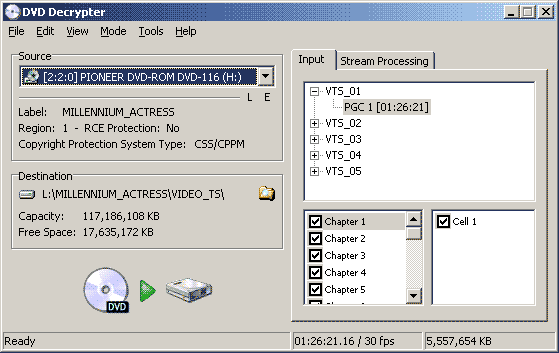
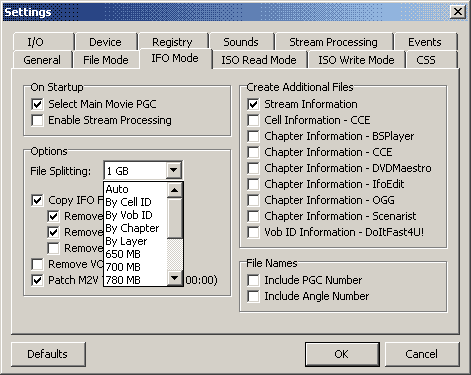 Chapter ripping is useful
(especially if you don't have much hard drive
space) but remember that the chapters you select will be stuck together
in one vob file unless you choose File Splitting By Chapter in
the Tools > Settings... > IFO Mode
options.
Again, with chapter ripping it can be hard to remember what chapters
you ripped unless you make a record of it but on the plus side it is
easier to back up small chapters to cd if you wish to do so. Personally
I don't see the point in backing up vob files to cd when I have the
masters on a DVD - if the DVD doesnt work later on I can pick up
another without much effort.
Chapter ripping is useful
(especially if you don't have much hard drive
space) but remember that the chapters you select will be stuck together
in one vob file unless you choose File Splitting By Chapter in
the Tools > Settings... > IFO Mode
options.
Again, with chapter ripping it can be hard to remember what chapters
you ripped unless you make a record of it but on the plus side it is
easier to back up small chapters to cd if you wish to do so. Personally
I don't see the point in backing up vob files to cd when I have the
masters on a DVD - if the DVD doesnt work later on I can pick up
another without much effort.