AnimeMusicVideos.org > Guide Index
Using CDs for your audioThis page used to be fairly long and complicated, but I don't roll like that. Ripping audio from a CD is very easy, so I'll make this quick. You need one thing: This ISN'T included in the AMVapp, so you should download and install it on your own.
Now, once you get Exact Audio Copy installed, ripping your CD is very simple. Just launch the program, and then insert your CD. You should see a list of all tracks on the CD appear on the screen. You can play each track to find the one you want to rip. Once you've found the one you want, then just click on that track to select it, and then press the big button on the left side of the program that says "WAV". Then just tell it which folder to save the file to, and you're done! 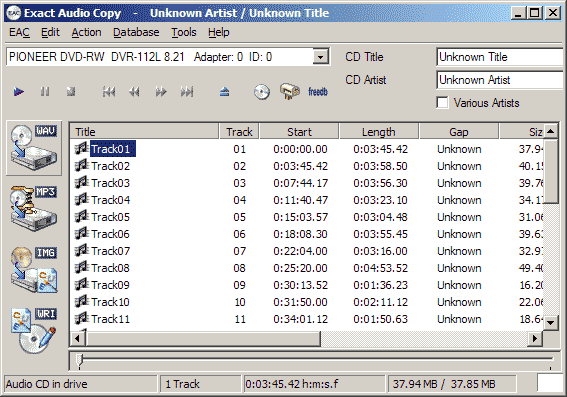 There we go, a nice, big, uncompressed WAV of your audio source, ready for editing!
|
