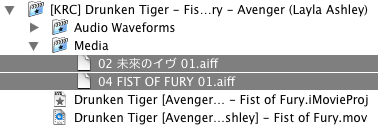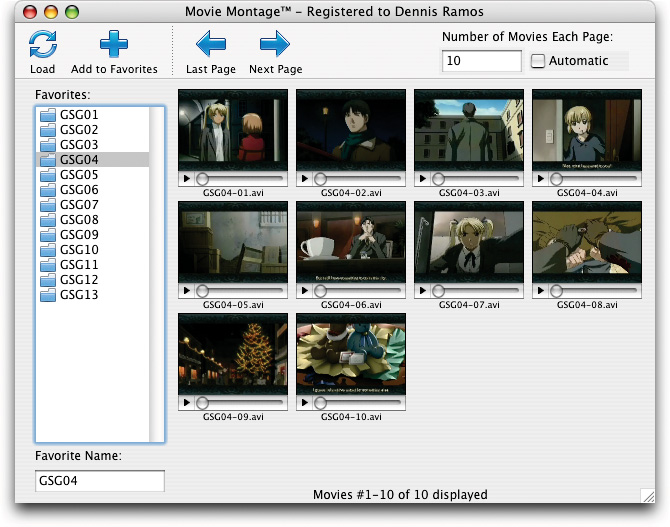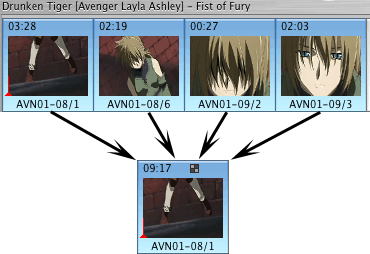Making an AMV with iMovie
by Dennis 'Kirin' Ramos
kirin at saphiria dot net
Introductions | Splitting Clips
Import Clips and Using iMovie
Exporting from iMovie
Helpful Tips and Suggestions
This section here is just some auxiliary information that might come in handy. You probably don't need all of this information but it does come in handy in some cases. Feel free to read over and maybe put some of it to good use.
File Hierarchy
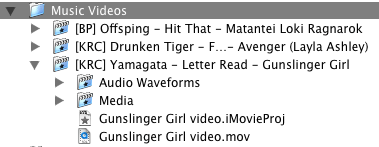 When you create a new project in iMovie, it creates a folder, named after the project when you were asked to save the file for the first time, with a bunch of stuff in it. The first four things it creates are two folders, Audio Waveforms and Media, and two files with an .iMovieProj and .mov extensions. The .iMovieProj file is the project file, however, it cannot stand by itself and depends on the files in the Audio Waveforms and Media files. The .mov file can be played in QuickTime however, it is not a self-contained QuickTime file so you can't really email that file to anyone without having them complain why it doesn't work. Like the iMovie project file, it also depends on the files found in the other two folders.
When you create a new project in iMovie, it creates a folder, named after the project when you were asked to save the file for the first time, with a bunch of stuff in it. The first four things it creates are two folders, Audio Waveforms and Media, and two files with an .iMovieProj and .mov extensions. The .iMovieProj file is the project file, however, it cannot stand by itself and depends on the files in the Audio Waveforms and Media files. The .mov file can be played in QuickTime however, it is not a self-contained QuickTime file so you can't really email that file to anyone without having them complain why it doesn't work. Like the iMovie project file, it also depends on the files found in the other two folders.
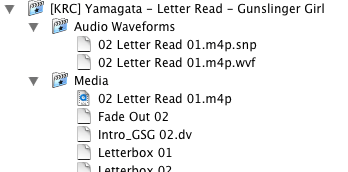 The Audio Waveforms folder contains volume adjustments made to the clips and audio tracks in your movie as well as the waveform images of the audio files (enable "Show audio track waveforms" in the Preferences to see them in the Timeline). The Media folder contains clips that you have imported, both clips in the Timeline and in the Clips pane, and audio files that you used in your project. These are in DV format and can be played in QuickTime. If you used a purchased song from the iTunes Music Store, it will have a .m4p extension as shown on the right. Otherwise, it'll be an .aiff extension as shown in the example below. It also contains Trash Can data in there too like clips you may have deleted because you didn't need them or back-up clips before they had effects applied to them. It is recommended, however, that you use the Empty Trash feature in iMovie to remove the data instead of deleting them manually.
The Audio Waveforms folder contains volume adjustments made to the clips and audio tracks in your movie as well as the waveform images of the audio files (enable "Show audio track waveforms" in the Preferences to see them in the Timeline). The Media folder contains clips that you have imported, both clips in the Timeline and in the Clips pane, and audio files that you used in your project. These are in DV format and can be played in QuickTime. If you used a purchased song from the iTunes Music Store, it will have a .m4p extension as shown on the right. Otherwise, it'll be an .aiff extension as shown in the example below. It also contains Trash Can data in there too like clips you may have deleted because you didn't need them or back-up clips before they had effects applied to them. It is recommended, however, that you use the Empty Trash feature in iMovie to remove the data instead of deleting them manually.
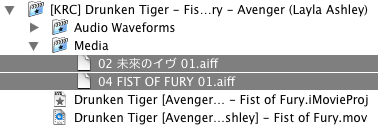
Batch Stuff
A somewhat easier way to bu[r]st anime in pieces ...
One thing I didn't like about Explicit was that I could only cut the video in two pieces at a time and it was annoying the heck out of me. Using the ProcessWizard (a renice frontend), I learned what commands were being sent to MEncoder when Explicit was doing it's job. After that, I wrote myself a batch file to get this done faster. The last time I ever touched Explicit was when I had to write this tutorial. Since then I haven't used it. Instead of using Explicit as mentioned previously, I usually write a batch of commands that I send to the Terminal; it's not pretty but if you know how to write shell scripts, please tell me how to make this look much prettier as that text file is not really a script but just a stash of commands that I copy-n-paste as one line into the Terminal. O.o
Split 13 Episodes into 10 parts per episode: Anywho, after I dig through my DVD-Rs for some anime, I make a copy of that series somewhere on my hard drive. I usually then rename a set of fansubs to something short so it's easier to work with in the Terminal, like "[Lunar] Bakuretsu Tenshi - 10 [83444309].avi" becomes "BTen10.avi." Then I use the Search-n-Replace method to replace every occurrence of GSG with BTen. The time of 00:02:21 would remain the same since BakuTen is roughly the same length per episode. That number tells me how long each segment should be. The only time I would change the time would be if I'm dealing with longer OAVs or anime with short episodes, like Sakigake! Cromartie High which each episode is roughly around 10 minutes long. Then all of that goes in the Terminal as one line. For a 26-episode series, I just rework the batch to include the rest of the episodes before sending it off to the Terminal. I figured that if the Terminal can handle a command line that is 65,535 characters long, then might as well abuse it! It usually takes around 45 minutes to butcher up a 13 episode series. Here's a snippet of the batch that only parses one episode if you're interested in writing a shell script out of it:
mencoder -ovc copy -oac copy -endpos 00:02:21 -o GSG01-01.avi GSG01.avi ;
mencoder -ovc copy -oac copy -ss 00:02:21 -o GSG01-02w.avi GSG01.avi ;
rm -rf GSG01.avi ;
mencoder -ovc copy -oac copy -endpos 00:02:21 -o GSG01-02.avi GSG01-02w.avi ;
mencoder -ovc copy -oac copy -ss 00:02:21 -o GSG01-03w.avi GSG01-02w.avi ;
rm -rf GSG01-02w.avi ;
mencoder -ovc copy -oac copy -endpos 00:02:21 -o GSG01-03.avi GSG01-03w.avi ;
mencoder -ovc copy -oac copy -ss 00:02:21 -o GSG01-04w.avi GSG01-03w.avi ;
rm -rf GSG01-03w.avi ;
mencoder -ovc copy -oac copy -endpos 00:02:21 -o GSG01-04.avi GSG01-04w.avi ;
mencoder -ovc copy -oac copy -ss 00:02:21 -o GSG01-05w.avi GSG01-04w.avi ;
rm -rf GSG01-04w.avi ;
mencoder -ovc copy -oac copy -endpos 00:02:21 -o GSG01-05.avi GSG01-05w.avi ;
mencoder -ovc copy -oac copy -ss 00:02:21 -o GSG01-06w.avi GSG01-05w.avi ;
rm -rf GSG01-05w.avi ;
mencoder -ovc copy -oac copy -endpos 00:02:21 -o GSG01-06.avi GSG01-06w.avi ;
mencoder -ovc copy -oac copy -ss 00:02:21 -o GSG01-07w.avi GSG01-06w.avi ;
rm -rf GSG01-06w.avi ;
mencoder -ovc copy -oac copy -endpos 00:02:21 -o GSG01-07.avi GSG01-07w.avi ;
mencoder -ovc copy -oac copy -ss 00:02:21 -o GSG01-08w.avi GSG01-07w.avi ;
rm -rf GSG01-07w.avi ;
mencoder -ovc copy -oac copy -endpos 00:02:21 -o GSG01-08.avi GSG01-08w.avi ;
mencoder -ovc copy -oac copy -ss 00:02:21 -o GSG01-09w.avi GSG01-08w.avi ;
rm -rf GSG01-08w.avi ;
mencoder -ovc copy -oac copy -endpos 00:02:21 -o GSG01-09.avi GSG01-09w.avi ;
mencoder -ovc copy -oac copy -ss 00:02:21 -o GSG01-10.avi GSG01-09w.avi ;
rm -rf GSG01-09w.avi ;
Replace GSG01 with the name of the AVI file without .avi extension.
Replace 00:02:21 with desired time.
Strip the Opening Themes of 13 Episodes: Sometimes, I'll probably get rid of the Openings of some anime if I don't think I'll ever use it, either there's too much credits obstructing it or I just have no idea how I could use it in my video. If all episodes use the same Opening theme, I can probably get away with it by using the same time (in the text file, I put 00:01:50 since that's where the theme song ends). However, I have to be careful of certain episodes that uses a different opening, such as Full Metal Alchemist which changes the theme song after every 13 episodes. After I fiddle with the batch, MEncoder gets jumped in the Terminal. Likewise, for larger series, I just rework the batch to include them. Here's a snippet of the code that only parses the first part:
mencoder -ovc copy -oac copy -endpos 00:01:50 -o GSG01-01t.avi GSG01-01.avi GSG01-01.avi ;
mencoder -ovc copy -oac copy -ss 00:01:50 -o GSG01-01n.avi GSG01-01.avi ;
rm -rf GSG01-01t.avi GSG01-01.avi ;
cp GSG01-01n.avi GSG01-01.avi ;
rm -rf GSG01-01n.avi ;
Replace GSG01-01 with the name of the AVI file without .avi extension.
Replace 00:01:50 with the desired time.
Note that both of them abuse MEncoder like a really bad kid. You can get this binary in two ways: you can download it here (tip: download the ffmpegX binaries with the largest number attached on the end of the name) OR you can compile it from the source code (available here or using Fink or DarwinPorts [the binary would probably be listed as MPlayer since MPlayer comes with MEncoder]). I personally prefer the pre-compiled binaries because I don't have to spend a long time compiling it. Additionally, you're probably need various other source codes and dependencies to get a full-featured MEncoder binary instead of a watered-down version with just the basic stuff ... although, if you're really good with optimizing code and stuff like that, then feel free to build it from the source.
QuickTime Pro AppleScripts: OakStreet Software has a few free scripts that you can use to butcher up a movie loaded in QuickTime Pro into smaller segments that iMovie can handle. If you prefer to use QuickTime Pro instead of Explicit to split AVI files apart, then you can download these scripts here.
Some Useful Software
Conservative on disk space ... too many DV clips ... hard drive space almost gone! Ah crap!
Movie Montage: There's a $10 dollar shareware tool called Movie Montage. It's a REALBasic app (sorry if that offends anyone) with an Aqua interface which allows you to view a stash of clips without having to convert them to DV format. Provided that you have the appropriate QuickTime components installed, you can view up to 100 clips at one time! ... but I usually view 10 clips at once since my machine is on the lower-end of the spectrum. The program looks like this:
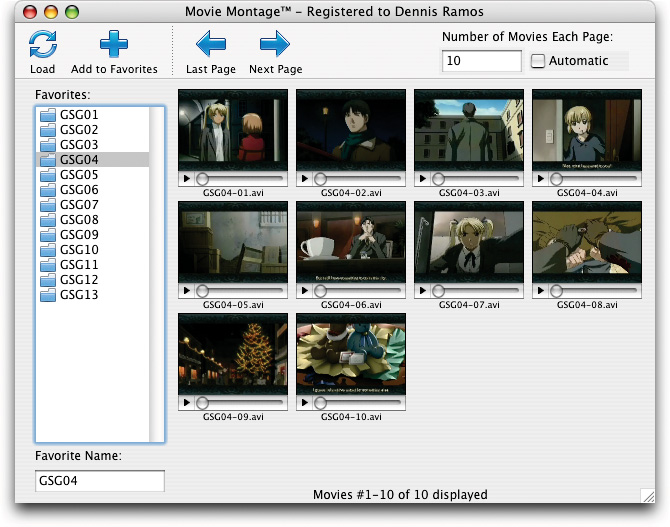
The reason why I didn't mention this the first time is that this demo version was crippled (breaks after 5 minutes) and that would piss some people off in a way. Also, if you have the FFusion component installed, you might want to remove it and use the 3ivx component instead as FFusion is known to cause this program to crash. Anyway, how it works is that you press the Load button and choose a folder containing the clips. After that, press the Add to Favorites button to add that folder to the list then repeat after each folder full of clips. Knowing that, it helps that you keep clips of each episode in its own folder so that they can easily be accessed using the folder favourites instead of the arrow icons. There's a few downsides to this program though ...
There's no Drag-n-Drop support. That means you have to manually add each folder one at a time. It could be a real pain if you're dealing with a lot of episodes of butchered anime.
No 'Jump to Page X' option. In case you didn't put all your butchered anime in separate folders, you'll have to go through each page of clips to get to a specific one. On a semi-slow machine like mine, it could be a pain. I guess the program doesn't store a thumbnail cache of a single frame from each clip or something.
Aaah! How do i join two clips together? I have so many clips that should be together as one, not all butchered up.
SebSoft's Join Clips plugin: There's nothing built-in that does this but someone out there wanted to make money on this handicap of iMovie wrote this iMovie plugin called "SebSofts - Join Clips." You can find it in the Effects aisle.

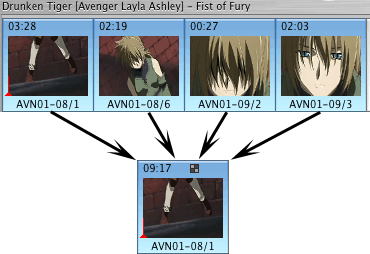
It's really simple to use! Just select the FIRST clip that you want to join and then move the slider in the Effects pane until it mentions all the following clips that you want to combine. After that, click on Apply and you now have a bunch of clips smashed into one.
The demo version will only join two clips at a time and places an not-so-subliminal message on the upper left corner of your video reminding you to register. If you plan on using a LetterBox, it shouldn't matter but I ended up paying the shareware fee anyway because I find it rather useful. It was only seven bucks but it's a really cool utility plugin and allows you to join up to nine and a half minutes worth of video together as one clip.
Another alternative is to export ("Share") the selected clips as DV format and re-import the DV clip.
Some videos have this weird hexadecimal number in the end of the file name ... what is that?
checkSum+: Like '[KRC-XviD]Gunslinger_Girl_-_Letter_Read[816BF3BF].avi' That is a CRC32 checksum. Some fansubbers put that there to let the people know what the checksum should be when you finish downloading the file. Think of it this way: you booked a hotel because the brochure said it had an Olympic-sized swimming pool. However, once you get there, they only had a family-sized swimming pool. Same deal with a checksum. The checksum is like a brochure or an ID badge. If that checksum is different when you download it, then chances are that the file may be different. It could be corrupted or the download was incomplete. There is a tool for Mac that allows you to make sure that the file you downloaded is the same one that the distributor released called checkSum+. Now if the checksum matches that mentioned in the filename but it doesn't look like you got the right movie, then you might want to contact the author of that file. Also note that there are fake checksums, too, so make sure you download your fansubs from a reliable source.
I use QuickTime Pro but [manually] using that DV-Split AppleScript is a real pain in the butt for a large stash of videos!
Something that I have done was to convert that script into a Folder Action. The way it works is that after you attached the folder action to a specific folder, anytime you drag-n-drop some AVI files into that folder, the script activates automatically and splits it for you using the most recent QuickTime settings. This is useful for people who don't want to sit and wait until the first video is done splitting before loading the next video, especially if you're going to do this while you sleep or go to work. Please the read the README file for more information.
There is this annoying letterbox around the footage. Is there a way to get rid of it?
ffmpegX or DiVA:
If all of your footage has this letterbox issue, then you can easily get around it either before editing or after.
Before editing, I would use a program called DiVA to crop your footage and export it using the DV codec (instead of 3ivx, which the program's default codec) before editing it in iMovie or Final Cut.
OR
After editing, you can use ffmpegX and use the AutoCrop settings and it will crop your video as it is being compressed.
If some of your footage has this letterbox, then you should get rid of the letterbox before editing the footage. DiVA can do this and convert it to DV or other codec formats so it can be used in iMovie or Final Cut. ffmpegX can do this too using the Crop features, but you'll have to export using MPEG-4 or XviD in a QuickTime .mov container and that's not recommended because MPEG-4 and XviD is not intended for production content, only distribution content.
Hey! What's your contact info?
If you know me personally, I'm sure you could walk up to my house and visit but I prefer that you don't do that ... I don't like having people walk up to my door asking for video help. However, you can contact me on the Internet:
Email: KirinRiotCrash mac
mac com
com
AIM/iChat: KirinRiotCrash
Yahoo: kirinsensei
MSN: kirinsensei@hotmail.com (don't email this address because I never check it)
ICQ: 8104583
You can also find me on the Apple Discussion Boards (usually in the iMovie or iTunes forums) or the AnimeMusicVideos.org Message Board (usually in the Video Help forums) as "KirinRiotCrash" on both boards.
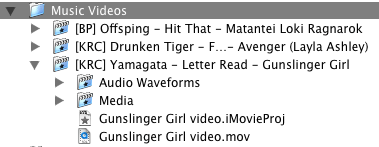 When you create a new project in iMovie, it creates a folder, named after the project when you were asked to save the file for the first time, with a bunch of stuff in it. The first four things it creates are two folders, Audio Waveforms and Media, and two files with an .iMovieProj and .mov extensions. The .iMovieProj file is the project file, however, it cannot stand by itself and depends on the files in the Audio Waveforms and Media files. The .mov file can be played in QuickTime however, it is not a self-contained QuickTime file so you can't really email that file to anyone without having them complain why it doesn't work. Like the iMovie project file, it also depends on the files found in the other two folders.
When you create a new project in iMovie, it creates a folder, named after the project when you were asked to save the file for the first time, with a bunch of stuff in it. The first four things it creates are two folders, Audio Waveforms and Media, and two files with an .iMovieProj and .mov extensions. The .iMovieProj file is the project file, however, it cannot stand by itself and depends on the files in the Audio Waveforms and Media files. The .mov file can be played in QuickTime however, it is not a self-contained QuickTime file so you can't really email that file to anyone without having them complain why it doesn't work. Like the iMovie project file, it also depends on the files found in the other two folders. 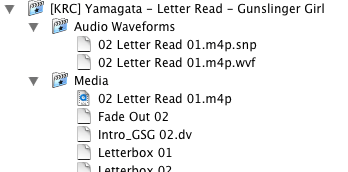 The Audio Waveforms folder contains volume adjustments made to the clips and audio tracks in your movie as well as the waveform images of the audio files (enable "Show audio track waveforms" in the Preferences to see them in the Timeline). The Media folder contains clips that you have imported, both clips in the Timeline and in the Clips pane, and audio files that you used in your project. These are in DV format and can be played in QuickTime. If you used a purchased song from the iTunes Music Store, it will have a .m4p extension as shown on the right. Otherwise, it'll be an .aiff extension as shown in the example below. It also contains Trash Can data in there too like clips you may have deleted because you didn't need them or back-up clips before they had effects applied to them. It is recommended, however, that you use the Empty Trash feature in iMovie to remove the data instead of deleting them manually.
The Audio Waveforms folder contains volume adjustments made to the clips and audio tracks in your movie as well as the waveform images of the audio files (enable "Show audio track waveforms" in the Preferences to see them in the Timeline). The Media folder contains clips that you have imported, both clips in the Timeline and in the Clips pane, and audio files that you used in your project. These are in DV format and can be played in QuickTime. If you used a purchased song from the iTunes Music Store, it will have a .m4p extension as shown on the right. Otherwise, it'll be an .aiff extension as shown in the example below. It also contains Trash Can data in there too like clips you may have deleted because you didn't need them or back-up clips before they had effects applied to them. It is recommended, however, that you use the Empty Trash feature in iMovie to remove the data instead of deleting them manually.