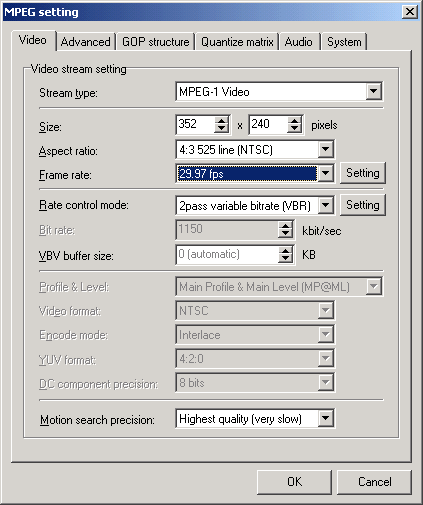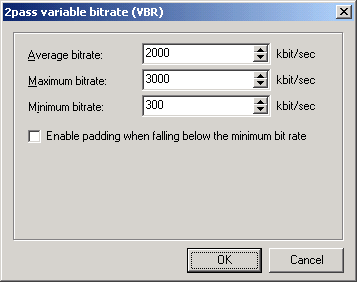ErMaC's Guide to All Things Video - Part 6
One of the biggest problems with online AMV distribution is the wide variation of formats, and the many many tools you can use to encode video into those formats. As stated previously, I distribute in 2 formats - MPEG1 and DivX. In this guide we'll go over the methods that I use to encode my videos for online distribution. I. What you need First off, for this guide you will need TMPGEnc. Make sure to download the newest version. As of the time of this writing it is Beta 12h. You will also want to have your final project exported as a single file (preferably HuffYUV or DV or something of very high quality. I can't stress this part enough: You cannot make a good MPEG encode without a good source. If you used bad editing techniques, used poor source, or used improper settings in Premiere (or whatever editing program you used) then there is very little TMPGEnc can do to make things any better. The reason most of my encodes look so good is because I use DVD source footage almost exclusively and always edit in the highest-quality formats possible. This guide assumes you're working in full 720x480 or 704x480 NTSC resolution. At a minimum you should be working in 480 scanlines (dropping the horizontal resolution isn't that much of a killer). If you aren't (and you really should be) then experiment with the settings. II. Basic setup First start up TMPGEnc after you unzip it. Just run the EXE file, there's no installer or anything else you need to do. Then there should be two fields down near the bottom of the window labelled Video and Audio, with a third field called Output. Click the "Browse" button next to the Video field, and select your video file. If it has audio, the Audio field will automatically be filled in with the same filename. Then simply type in the Output file you want to use. III. Settings Now click the Settings button down at the bottom of the screen. This should bring up a new menu dialog box, with the Video tab selected. Here's what mine looks like:
Stream type: Select MPEG-1 Video, as MPEG2 isn't a good idea for online distribution Size: I encode my videos at 352x240 when using MPEG1 as this is the standard CIF resolution, or quarter framesize resolution. Note that this isn't 4:3 - that's normal. MPEG players will resize the image (except Windows Media Player 7 because it sucks, use 6.4) to properly fit the screen based on the aspect ratio you choose underneath. Aspect ratio: The actual ratio that the video should be displayed at. You want 4:3 here. Rate control mode: There are several different ways to choose what bitrate you want to use. I use 2-pass variable bitrate, and then I click "Settings" and enter the following:
What 2-pass Variable bitrate does is it goes through the video once to check and see what the bitrate curve looks like, in other words it graphs out the amount of bits that each frame needs. It then scales the curve to the numbers specified in this dialog box. So what these settings will do is give you an average bitrate of 2000 (i.e. the file will be the same size as if you encoded Constant Bitrate at 2000) but it will allow the bitrate to move around between the range of 300 to 3000, depending on which frames need the most bits. Motion search precision: Time is never an issue for me, I want the best encodes possible, so I select the highest quality motion search. |