Setting up a Video Project
Now that you have all your sources prepared, you need to set up a video
project. Each program has a different set of options but many of the
settings will be similar from program to program.
Before you dive into setting things up you need to make a note of the
properties of your sources. We have gone through a lot of preparation
stages to get here, so it's worth summarising what you have.
Video Format
This is the basic stuff. Firstly there are the standards NTSC, PAL
and NTSC FILM. You should have an idea which one of
these your footage is by now.
Then we have the file format standards. Most of you will be editing
using Video for Windows. This is sometimes described as Microsoft
AVI. DV users, however, will probably be using a special DV profile
in their video editor unless they are editing using a Video for Windows
DV codec with the DV footage contained in an avi file.
Video Properties
In case you can't remember the properites, basic stuff can be found out
easily using VirtualDubMod. Load your footage there and choose File
> Video Information...
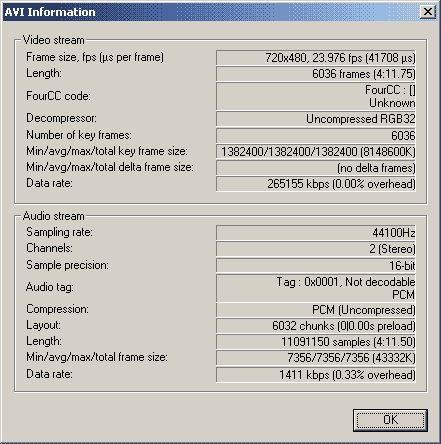
Frame Size - This is the 'resolution' of the video footage
you will be editing with. You may well have resized it along the way so
if you need to check, you can see it here. This should be the same for
all your sources if you want to make life easier for yourself. See the
Aspect Ratio page if you haven't already.
Framerate - This is very important. Having an incorrect
framerate or a framerate incompatible with your project will cause
havoc when editing. By now you should know what frame rate you will be
editing in. PAL users will have 25fps footage, pure NTSC users will be
using 29.97fps footage, IVTC footage will need 23.976fps or if you are
using Premiere 24fps.
Decompressor - This is less important but worth talking
about. Most video editing programs use RGB to process their footage. If
you are worried about your editing software converting your footage
incorrectly then you may want to convert beforehand, particularly if
you are using avisynth as you can add ConvertToRGB32() to your script
to do the conversion. (Interlaced and Hybrid footage will need the
commands ConvertToRGB32(interlaced=true) and ConvertHybridToRGB32()
respectively... you may recall this from earlier when analysing your
footage).
Field Order - This is not displayed here but is important
to know. If you have IVTC'd or deinterlaced the footage then your field
order is, effecitvely, none. If you are using interlaced footage then
you will need to find out the field order by following the instructions
on the Analysing Your Footage page. DV users will find that their field
order will proabably be Bottom Field First/Lower First/Order B.
Those are the main things you need to know for the video side of things.
Audio Properties
This will depend on how you sourced your audio:
Wav files ripped from CD: These should always
be 44,100Hz 16bit stereo uncompressed audio.
Wav files decoded from DVDs: These are likely to be
(but are not always) 48,000Hz 16bit stereo uncompressed audio
Wav file converted or captured from an alternate source:
These can have any properties. However, you should make sure that the
wav file is uncompressed and make a note of the Sample Rate, Bit
Depth and Stereo Channels of your audio. You can find
simple info like this in any wave editor or winamp.
So those are the main things you will need to know for before editing
your project. All you have to do, is choose a program:
Adobe Premiere 5.x and 6.x
Adobe Premiere Pro
Vegas Video 4.x/5.x
Windows Movie Maker 2
Ulead Movie Studio Pro 7
I can only produce settings guides for programs I have access to. If
there is a program here that you wish to know how to set up then please
let me know.
AbsoluteDestiny - January 2003
|